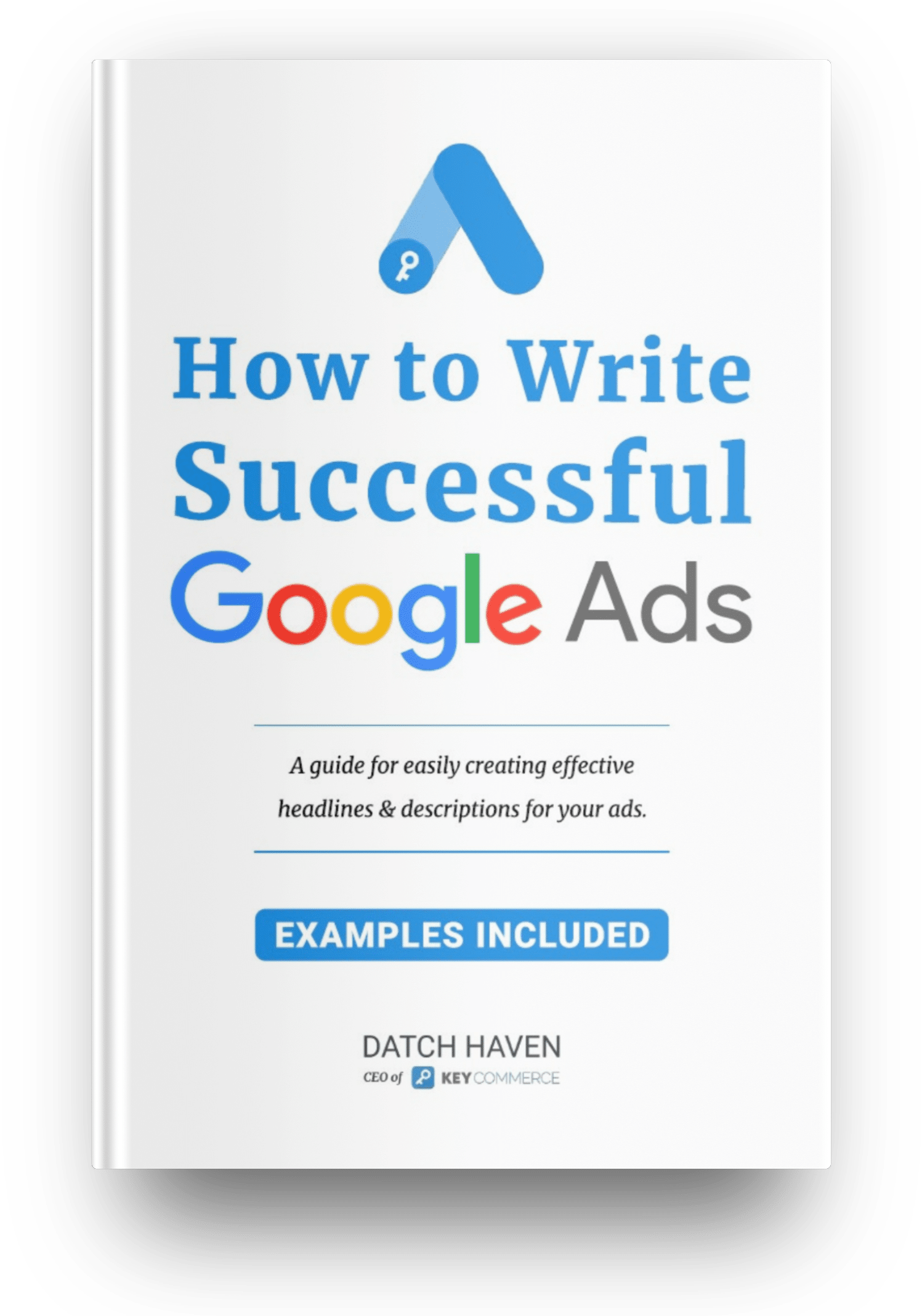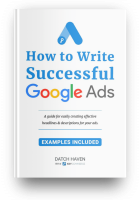A step-by-step guide for setting up DSA campaigns
There are three stages to setting up a proper Dynamic Search Ad campaign (DSA). These are:
- Setup the campaign basics
- Setup the dynamic ad group
- Create an active search ad
The process may seem complex at first, but if you follow the steps below, you'll find it's easier than you expected.
Step 1:
Sign in to your Google Ads account.
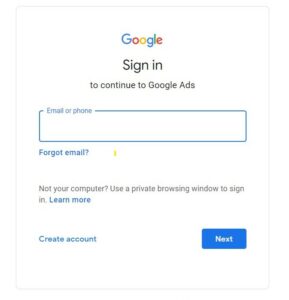
Step 2
On the dashboard click on the blue button that says “New campaign.”
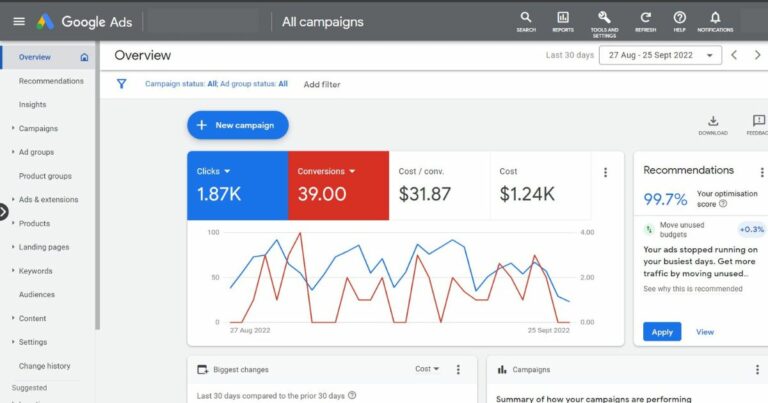
Alternatively you can go to the side menu, click on “Campaigns.” Click the “Plus” button, then choose “New campaign.”
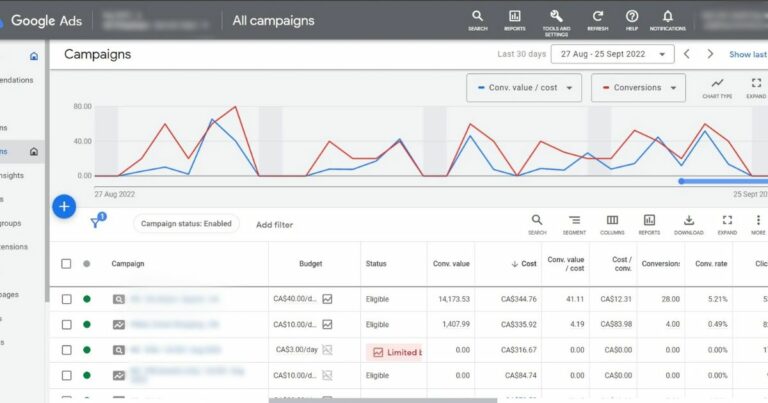
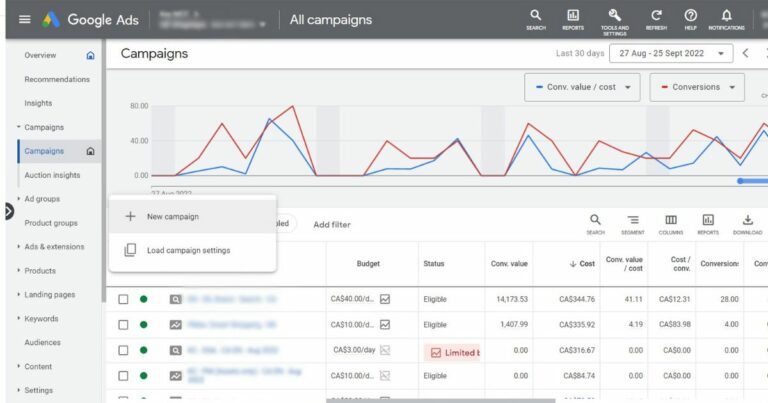
Step 3:
Select your campaign objectives, you can choose one or more. Alternatively, click “Create a campaign without a goal.” There is another optional section under “Select the results you want to get from this campaign.” Here you can choose the actions you want your customers to take.
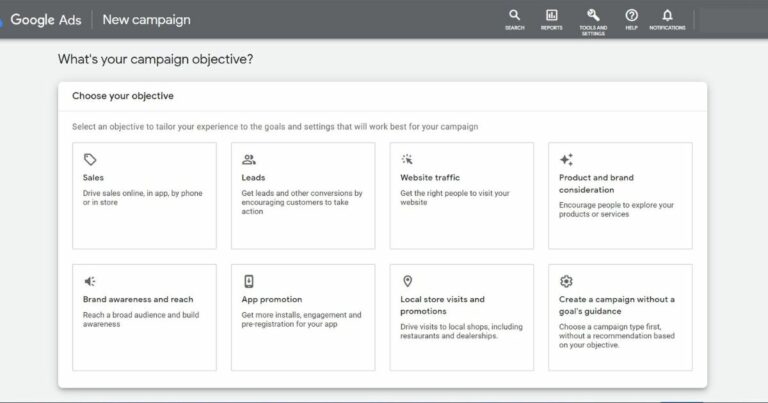
Step 4:
Select the campaign type as “Search.”
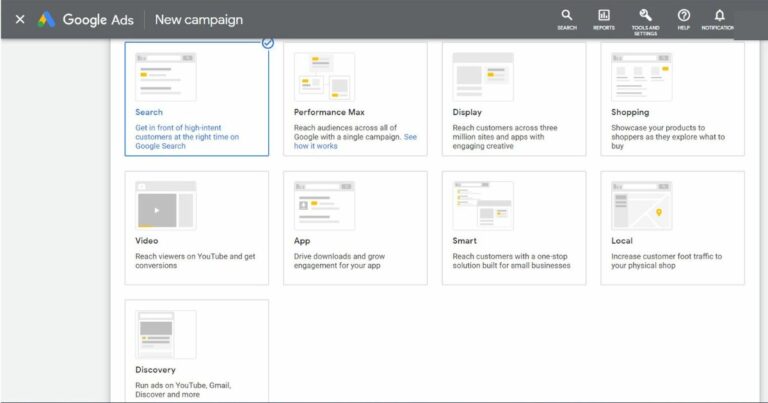
Step 5:
Select any results you want from the campaign, then click “Continue.”
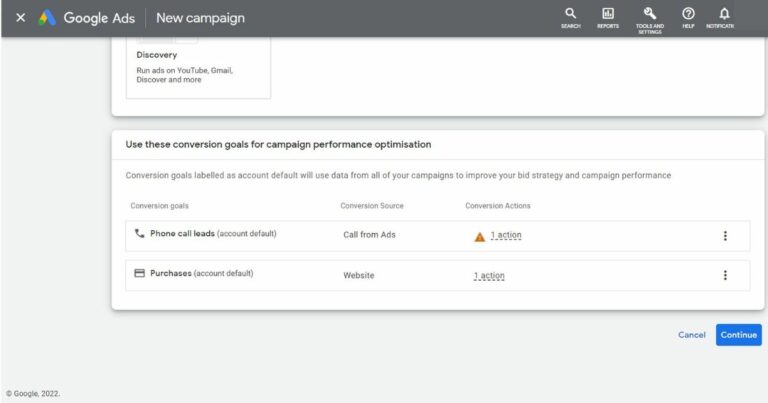
Step 6:
Give your campaign a name and enter the targeted locations and languages.
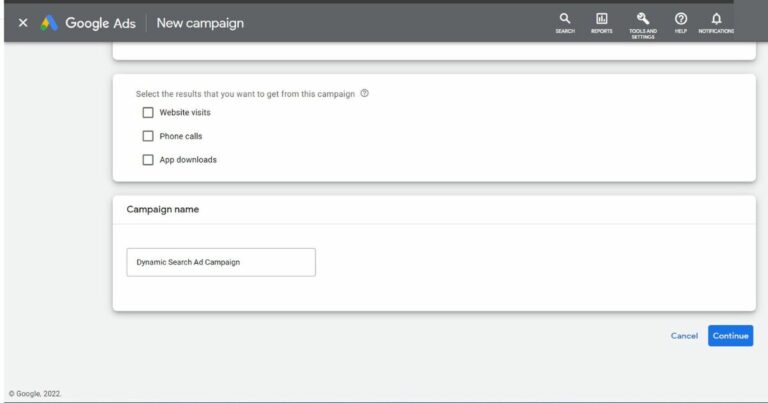
Step 7:
Under bidding, choose the type of bidding strategy you want. For example, choose the automated bid strategy if you want Google to optimize your bids.
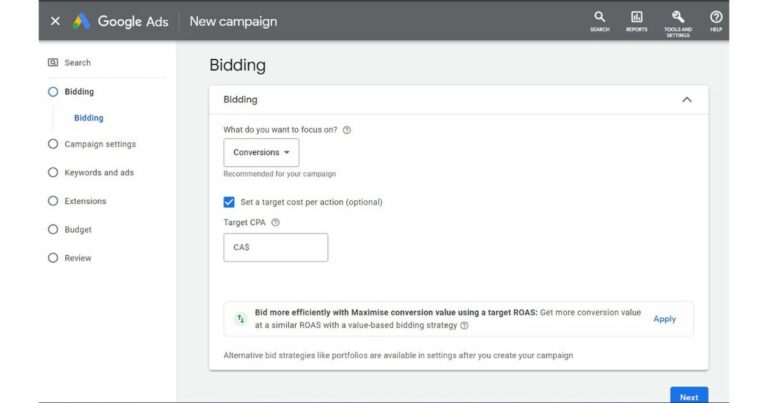
Step 8:
Under “General Settings” at the top of the page, click on the “Show more settings” link, and then click “Dynamic Search Ad.”
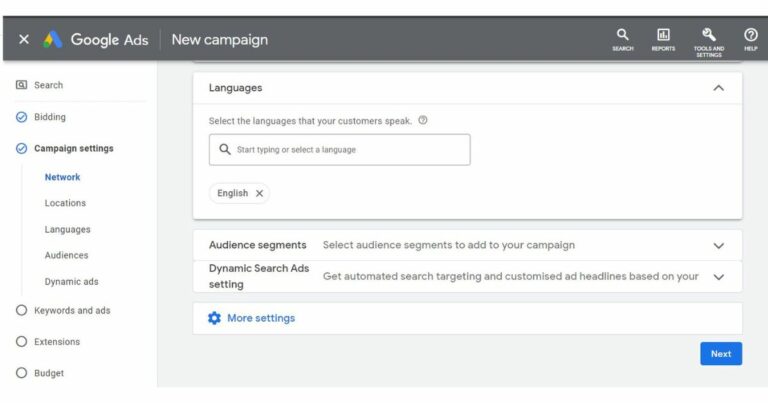
Step 9:
Next, enter your domain name and select the website language.
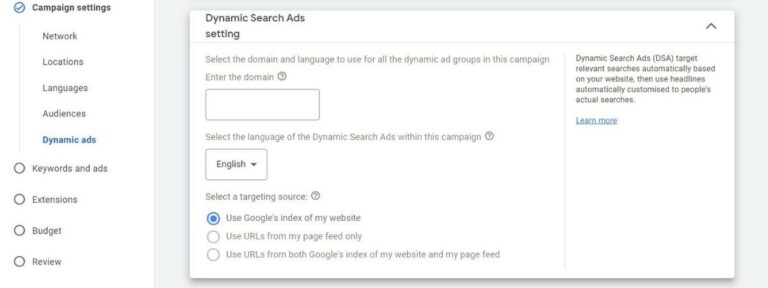
Step 10:
Click “Save and continue,” which takes you to the next stage – creating a dynamic ad group and targets.
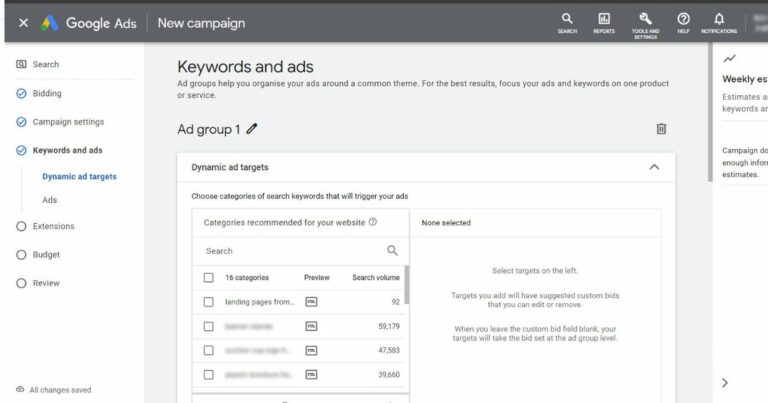
A dynamic ad group is specific to DSA campaigns and will only contain dynamic search ads. This step is the next stage of setting up a campaign. Follow the steps below for a quick and easy setup.
Step 1:
Select the Dynamic option (default) for the ad group type. Next, give your ad group a name.
Step 2:
Next, you need to decide how you'd like to target your ads. When you enter the domain name, you’ll need to choose if you want to use “Google's index”, “Google's index and page feed” or “page feed only.”
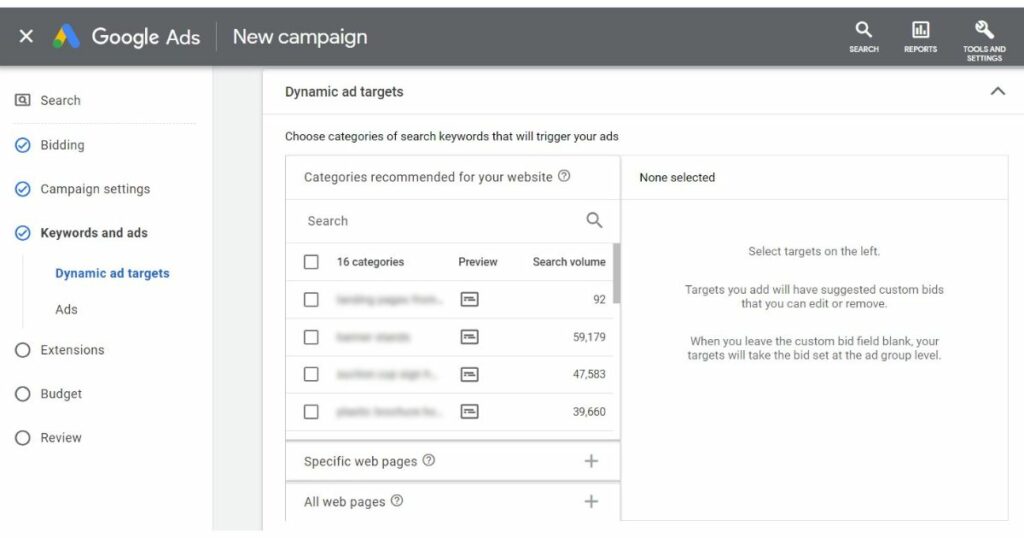
Google recommends starting with your landing pages from your standard ad groups category. This method includes all the web pages you’re currently running search ads against and across all your search accounts.
Setting up this targeting option makes it easier to increase traffic on the pages you're already using as landing pages or in existing campaigns and groups.
You can also target specific URLs, which is the simplest way to move traffic to individual pages. However, if you want incremental traffic, avoid this option, as it can limit your reach.
Another way of setting targets is to organize sets of pages by theme or other categories. If your site is brand new, the DSA may take up to 24 hours for these category options to show.
Step 3:
Click “Save and continue.”
Since you can have several Dynamic Search Ads running at the same time, you can collect data on which one is most effective. Follow these steps to add Dynamic Search Ads to a Dynamic ad group.
Step 1:
Click “New ad.”
Step 2:
Select “Dynamic Search Ad.”
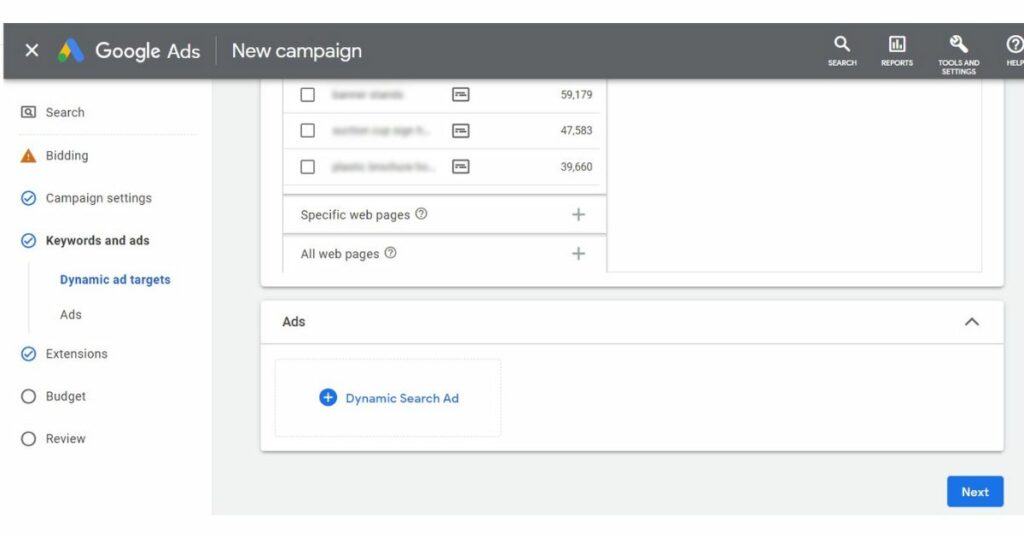
Step 3:
Here you need to add your description text. The DSA headline, final URL, and display URL are generated dynamically.
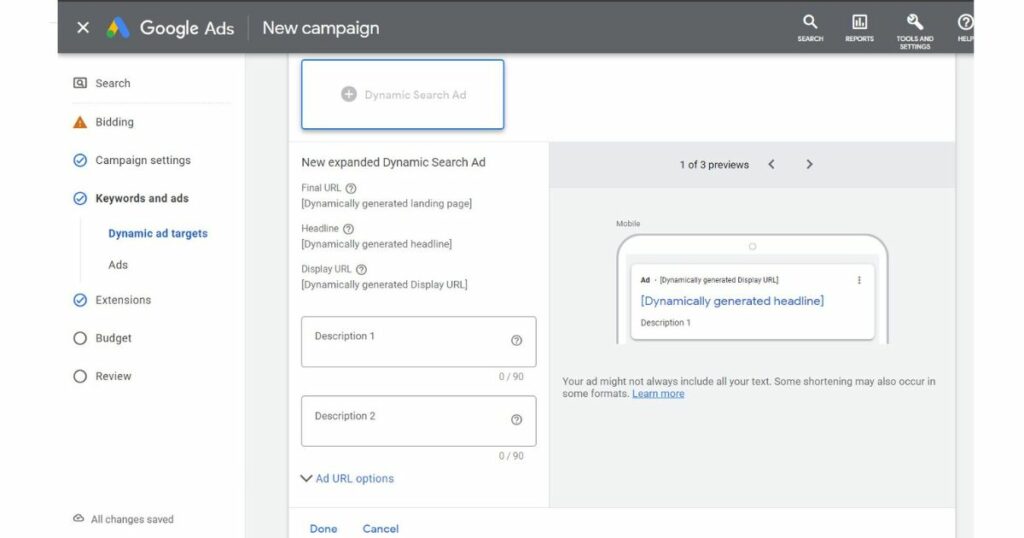
Step 4:
Click “Next.”
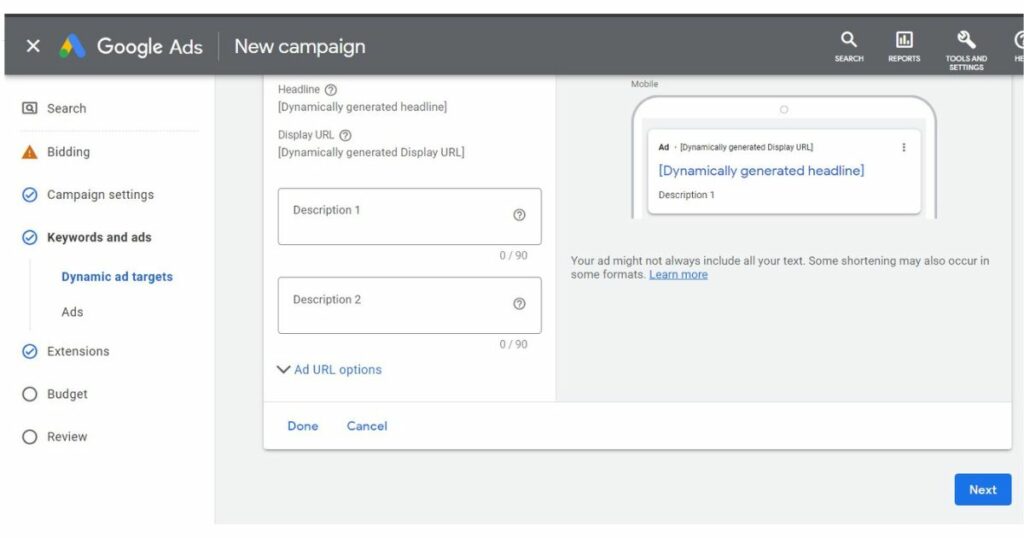
Step 11:
After you've created your DSA ads, next you need to add sitelinks, callouts, call and image extensions.
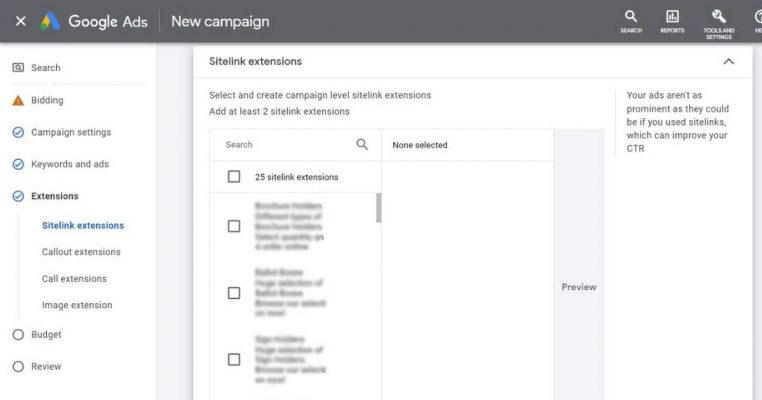
Sitelink extensions
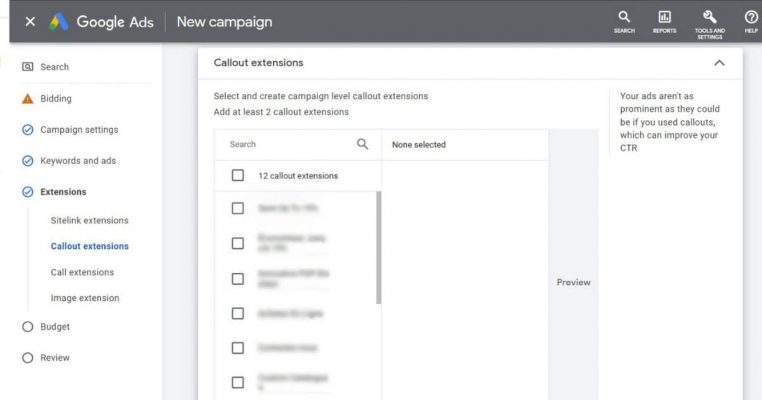
Callout extensions
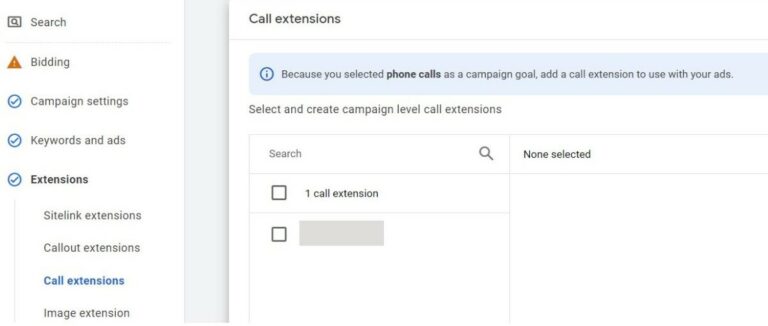
Callout extensions
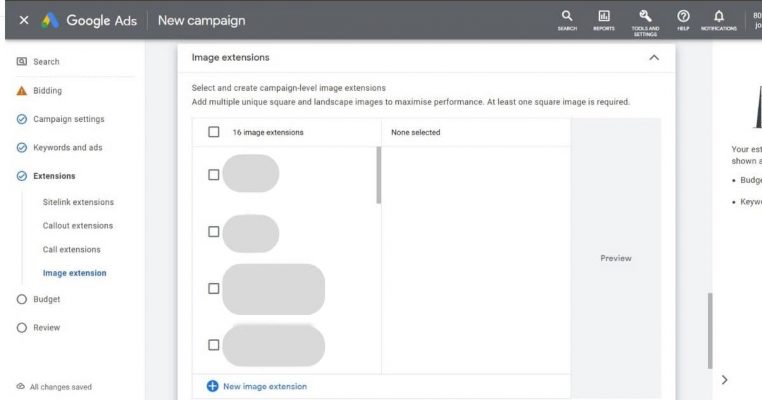
Step 12:
Next, set your budget for the campaign. Here you’ll enter the daily budget you want to aim for. Make sure that you have the funds available in your account at the end of the month, as Google will stop all ads from running if a payment doesn’t go through.
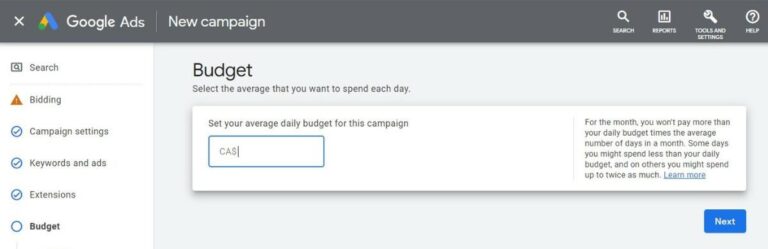
Step 13:
Once you've completed all the steps above, you'll get to the final screen where you can check all the settings. If you're happy with the setup, click on “Publish campaign” to make it live.
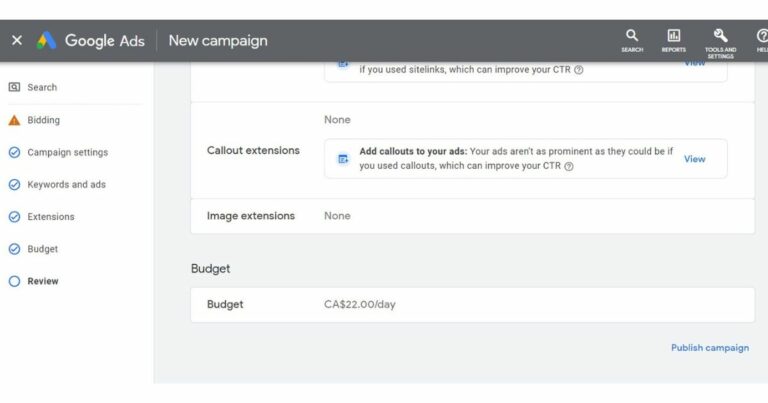
DSA best practices
Some best practices to follow if you want to harness the true potential of Google Dynamic Search Ads include:
Add negative keywords
Restrict your ads using non-intent keywords, preventing Google from showing your ads to irrelevant target audiences. For example, your website may contain a few phrases that attract unqualified users. You should add these phrases as negative keywords to your lists and use them in your ad groups.
Up-to-date content
Ensure that your website's content is up to date and relevant to your target audience. You want to avoid Google showing ads pulling through old content immaterial to your potential customers.
Behavior-based targeting
Google recommends that you begin your campaigns by targeting your entire website to cover all the relevant search queries. However, it's also prudent to target groups based on user behavior. This type of targeting allows you to increase the relevance in your audience, leading to an increase in conversion rates.
Add a call to action (CTA)
A powerful feature to have on your site is a CTA that directly targets the needs of your audience. It will encourage users to take the action you want them to. Depending on your search query, you can add these to the Dynamic Search Ads headlines.
Bid adjustments
Like most Google campaigns, DSA works on a CPC or cost-per-click basis. As a result, advertisers must pay a small amount every time a user clicks on their ad. With DSA, all you need to do is set bids for each auto-target. Then you'll display the results based on your ad rankings.
Smart bidding
Google's AI smart bidding technology has evolved quite a bit, and by harnessing its power you can easily reach your goals. Set your goal to what Google suggests, then evaluate the results. Once your objective is met, adjust the target or advance to a higher bid.
Segmented Targeting
Dynamic Search Ad campaigns work through auto-targets, which live within ad groups. Ensure you properly structure your autos-targets and add them to specific groups. If your campaigns come with a segmented structure, it's easier to have control over your ads.
DSA campaigns - time well spent
Any Google campaign can bring in an abundance of sales if set up correctly. Dynamic Search Ads draw attention to the content from your website which attracts your ideal target audience.
Take the time to go through the three setup stages and pay attention to the intricate details. Being pedantic with your campaign setup will save you money and future frustrations—definitely time well-spent.