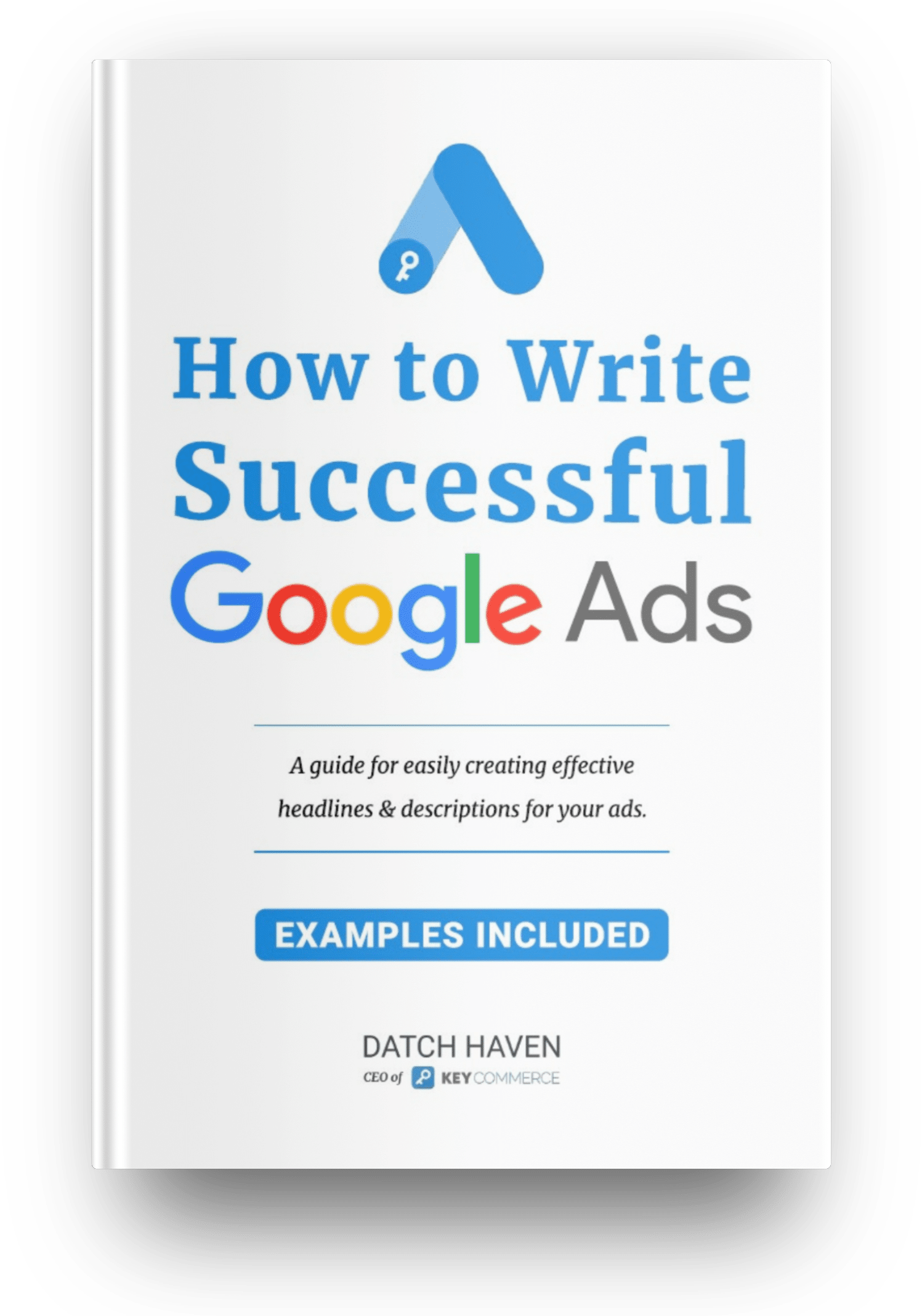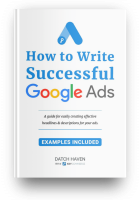When we think about setting up campaigns for an ecommerce site, we generally tend towards Shopping, Search, DSA, and Remarketing. However, the Google Ads video campaign is often overlooked. The reason may be that the goal is mainly transactions, not leads.
Having said that, video campaigns can act as very effective top or middle-of-the-funnel strategies that can indirectly increase the conversions for your search and shopping-based campaigns
Google's Machine learning has become sophisticated over the years, which has enabled them to assign credit to ad interactions during each phase of the customer's journey to conversion. In addition, Google's Attribution Reporting can provide an in-depth analysis of how video campaigns can complement your search and shopping campaigns.

Imagine this scenario. A prospective customer is searching for the product you are offering.
A prospective customer is searching for the product you are offering.
- Ads from your product keyword campaign show up. They click on it and go to your website.
- You show them a video ad with your product on YouTube using your website visitor's remarketing audience.
- Now they either have the option to click on your products on YouTube, or they can search for your brand name later to find your products.
- In this case, the conversion path attribution would look something like this: Product Search Campaign > Video Campaign > Brand Campaign
The potential of a Google Ads video campaign is clearly demonstrated in the above example and how it can play an important role in your overall digital marketing strategy.
If you look at the screenshot below from the Assisted conversions Tool from Google's Attribution Reporting, you'll notice something odd. At first glance, the Video campaign type hasn't generated that many last-click conversions compared to Search and Shopping campaigns.
However, it assisted in significantly more conversions than all the other campaigns, with the Assist/last click conversions being more than eight times high.
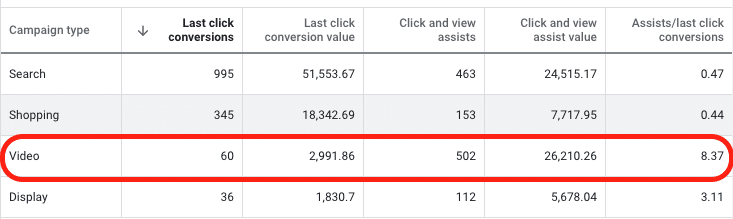
On average, advertisers that add product feeds to their Video action campaigns achieve over 60% more conversions at a lower cost (Source: Google internal data, Global, March 2021 - compared 941 video action campaigns with product feeds to video action campaigns without product feeds) [1]
-Google Tweet
What does showing your products with Video Ads look like?
When a video Ad appears to a user, a shopping card shows next to or below the video frame that can showcase up to 6 products and a minimum of 4 at a time. This card remains even after the user has skipped the Ad. Users can click on any showcased products during or after watching the Video they initially intended.
Prerequisites for setting up the campaign
Before launching a Google Ads video campaign, specific prerequisites must be met.
You will need to:
- Create a merchant center account and set up a product feed.
- The feed must contain at least four products, including the images you want to show for each product. Note: Only the primary image will show in the ad.
- Enable Shopping Ads within the Merchant center.
- Link the Merchant Centre account with Google Ads.
Make sure the product feed specifications are correct. |
Make sure you have products available for the countries you are targeting. |
If you have a large merchant feed with identical or similar items, use the item_group_id attribute. You can use this to group product variants so that your product images aren't duplicated in the ad. |
When planning your campaigns, remember that it can take up to 3 days for Google to approve new product feeds. |
To increase your campaign’s reach, be sure to include Google video partners in your campaign setup. This allows your ads to appear on high-quality publisher's websites and apps. |
How to set up a Google video campaign: a step-by-step guide
Below are the general steps for setting up a Google Ads video campaign. Remember that the steps may differ slightly depending on your objectives.
STEP 1: Create new campaign
Sign in to your Google Ads account, and click the “+Campaign” button to create a new campaign.
STEP 2: Choose your campaign objective.
It can either be Sales, Leads, Website traffic, Product and brand consideration, or Brand awareness and Reach Goal.
If you choose the ‘Product and brand consideration’ objective, the video campaign type will be automatically selected as the only option.
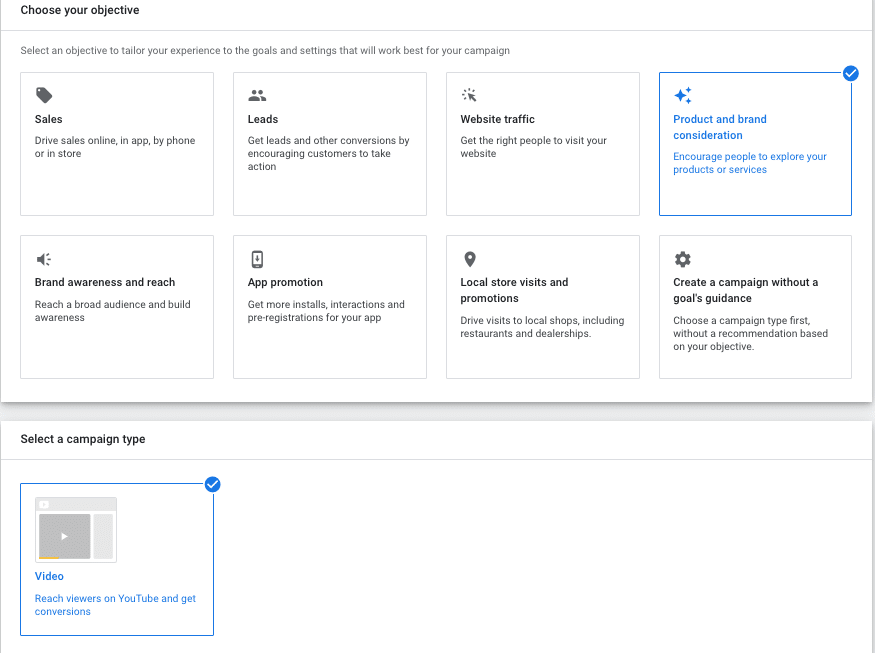
For the Product and brand consideration objective, you will have two campaign subtype options to select from:
- Influence Consideration: This subtype allows you to create skippable in-stream ads or in-feed video ads to get prospective customers to consider your product
- Ad Sequence: This subtype allows you to promote your product with a sequence of videos in the order you specify. You will have the option to choose one of the six sequence templates. The templates are Custom, Automatic, Introduce & reinforce, Prompt & Inspire, Attract & direct, Engage and differentiate sequence. The available Ad formats are skippable in-stream, non-skippable in-stream, bumper ads, or a combination of all of them.
STEP 3: Click video campaign type
The campaign subtype is automatically set to' Drive Conversions' for the Sales, Leads, and Website Traffic objective.

For Brand Awareness and Reach objective, you will have three campaign subtype options to select from:
- Ad Sequence: The same subtype as the Product and brand consideration objective.
- Video reach: This subtype allows you to reach more unique users than serving multiple impressions to the same user
- Outstream: This subtype allows you to reach more people on websites and apps outside of Youtube on their mobile devices only.
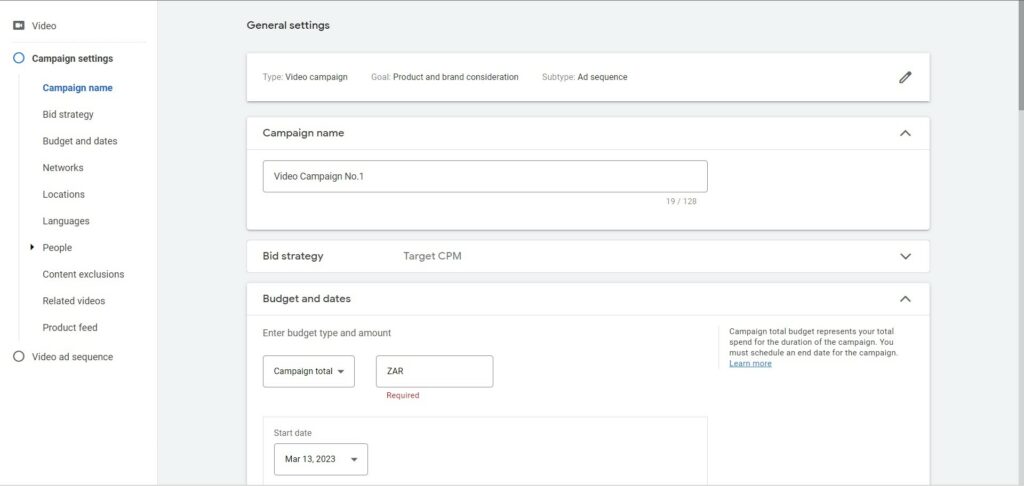
STEP 4: Name your campaign, set a bid strategy and a budget.
Here you can give your campaign a name.
If you've picked ‘Ad Sequence' as a sub-category, you must decide on a bid strategy in this section. You have the option to choose Target CPM or Maximum CPV.
Target CPM (Popup window with explanation): Target CPM (cost per thousand impressions) allows you to set the average amount you want to pay for every 1000 times your ad is shown.
Maximum CPV (Popup window with short explanation): Maximum CPV (cost-per-view) bids inform Google of the maximum amount you want to pay for each view.
You also have two types of budgets to choose from: A daily budget or the total for the campaign. You also need to decide on your campaign's start and end date.
STEP 5: Select the networks where you want your video ads to appear
These include networks such as YouTube or the Google Display Network.
- For the Sales, Leads, and Website Traffic objective, the available networks are
- YouTube search results
- YouTube videos
- Video partners on the Google Display Network
- Google forces you to choose all the networks. There is no option to deselect or turn off a specific network. This is because the campaign subtype is to ‘Drive Conversions'; therefore, Google wants the flexibility to show across multiple networks to achieve the conversion goal. You can see the options are greyed out in the screenshot below.
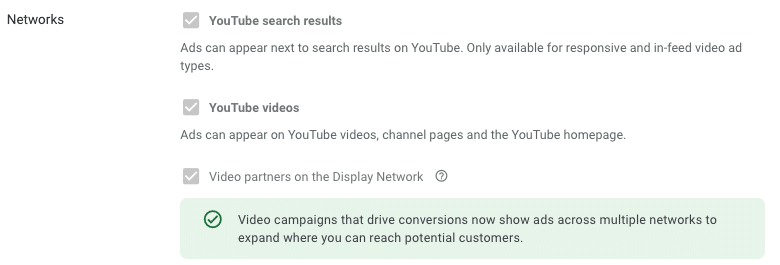
- You can select/deselect any networks for the product and brand consideration objective.
- The YouTube search results are unavailable for the Brand awareness and reach objective. The only option you have is to turn off Video partners on the Display Network. You also do have the opportunity to turn off the YouTube video network, as shown in the screenshot below.
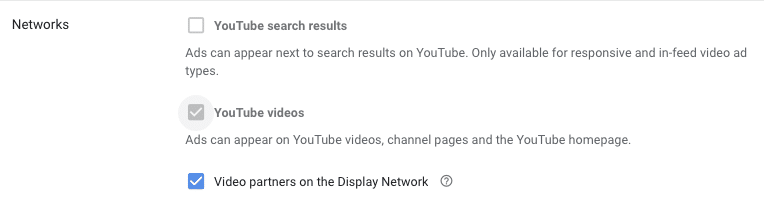
If you've chosen an Ad sequence campaign, you won't be able to make any selections, and Google will automatically select the YouTube videos on your behalf. The rest of the options will be grayed out.
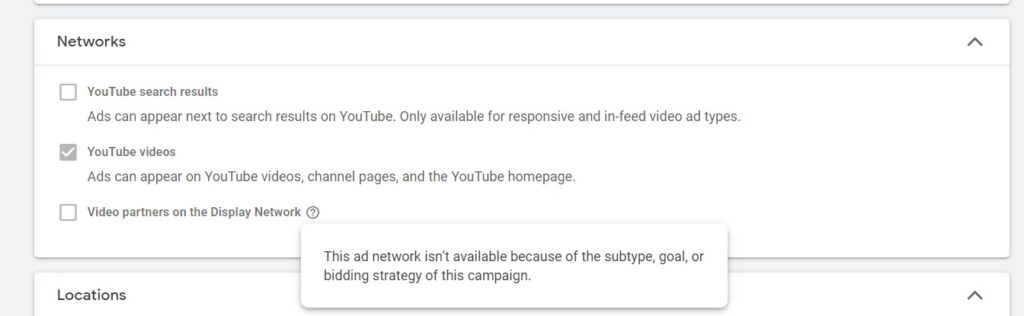
STEP 6: Location and Languages
You can choose your target location on the same screen and which languages your ad must appear in.
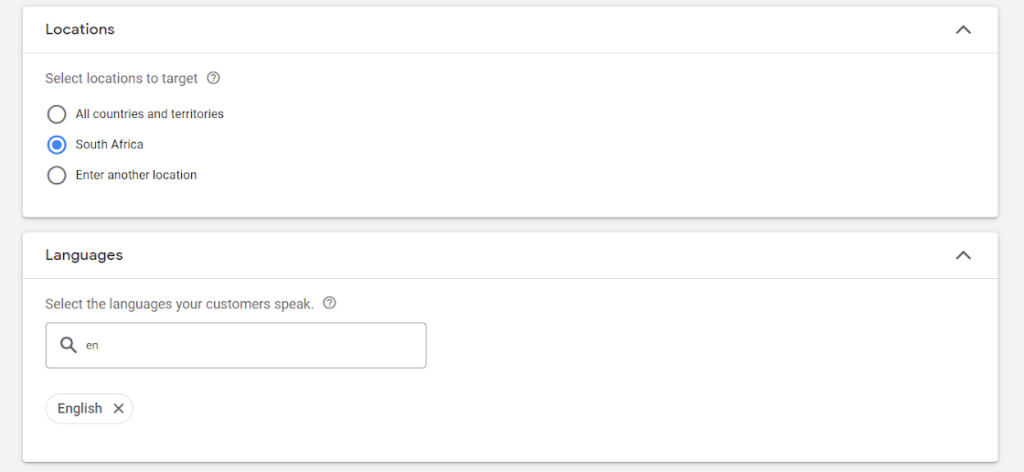
STEP 7: Set your targeting options
It includes criteria such as demographics, interests, and keywords. Here you narrow down the demographics and audience segments for your campaign.
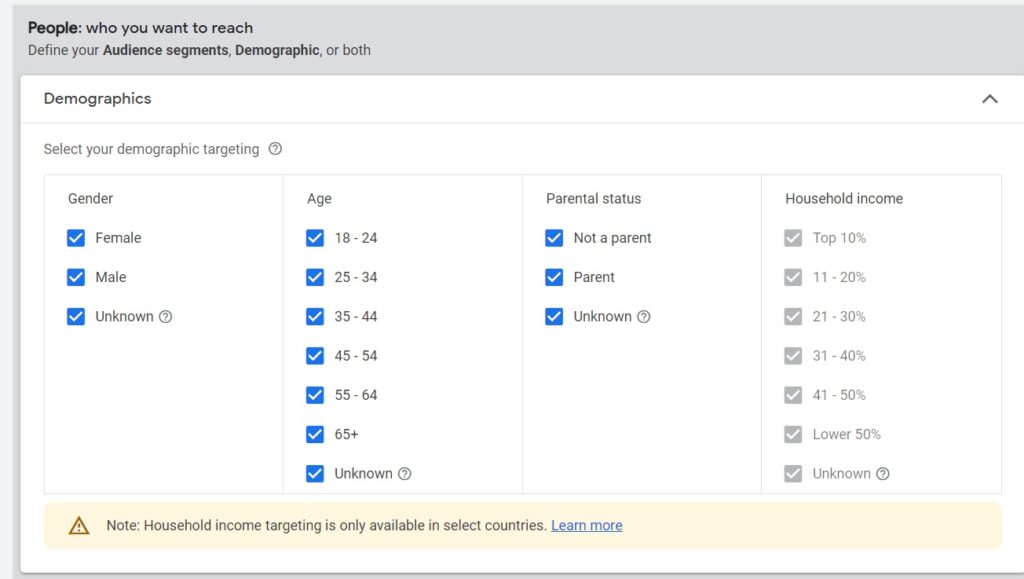
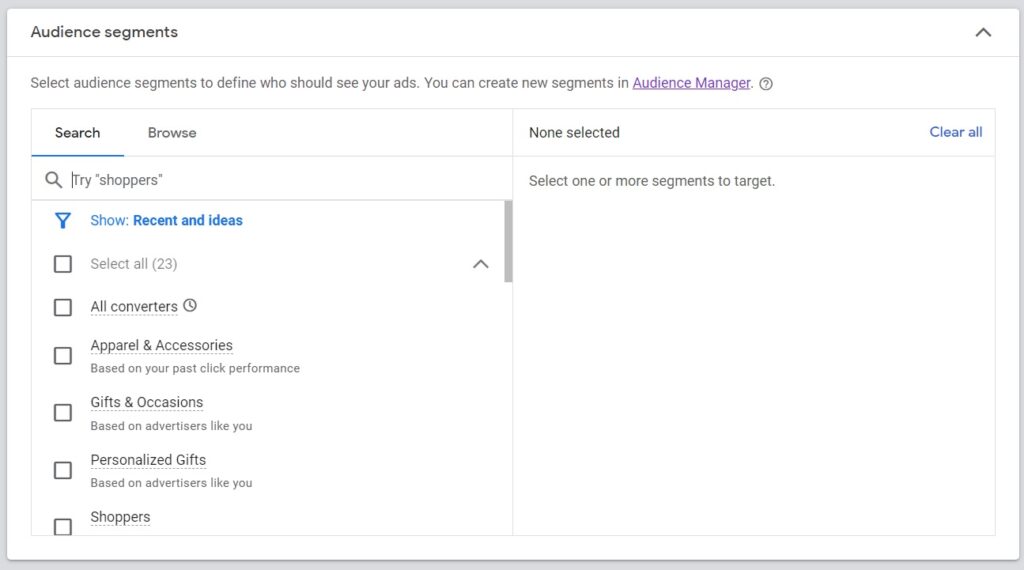
STEP 8: Choosing the product
In the settings, you will see a small section to link your product feed, as shown in the screenshot below. If you have already linked your Merchant center account with Google Ads, you will see your merchant center ID details appear.
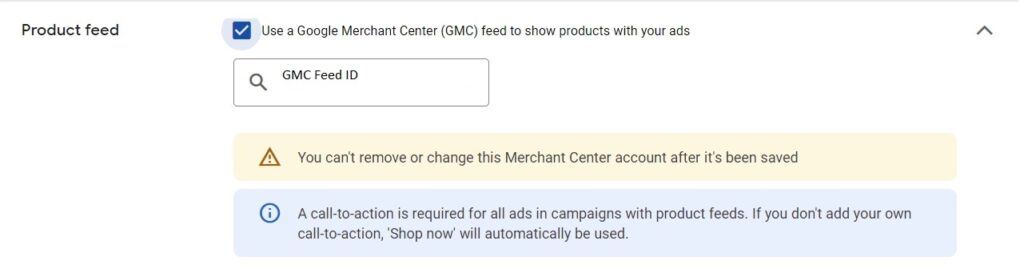
Remember that once you have selected a Merchant center account, you won't be able to change it later after launching your campaign.
After selecting the Merchant center account, you will see an additional section with various options.
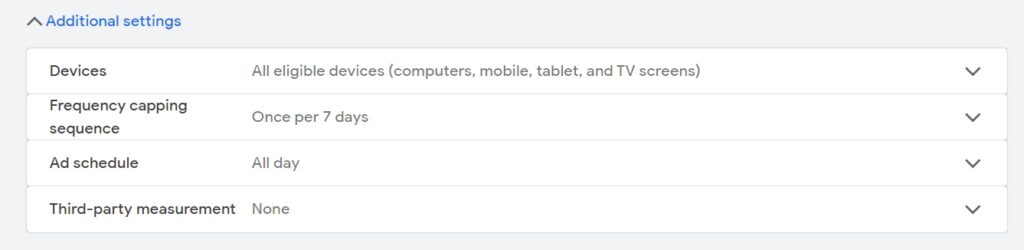
You have four product display options to choose from.
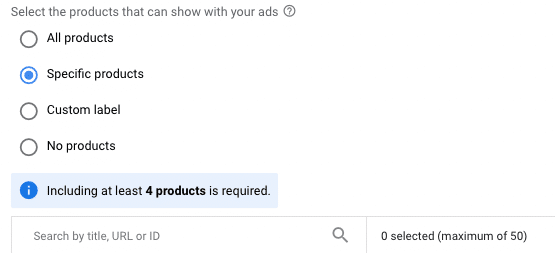
Finally, you can also choose products using custom labels. It will only work if you have set up a custom label in your product feed. All you have to do is enter the value, and the relevant products will be chosen. This method is quicker than selecting specific products, especially if you have a vast inventory.
STEP 9: Create your video ad
You can create a Google Video Ad by uploading your video file or creating one within the Google Ads platform using the YouTube Video Builder tool.
STEP 10: Set your bid and budget for your campaign
In this section, you decide your bid amounts and the budget for the campaign. You can also choose how to pay for your ads, such as cost-per-view or cost-per-click.
- For the Sales, Leads, and Website Traffic objective, you’ll have the option of smart bidding strategies Target CPA and Maximize Conversions. The following bid strategies aren't available: Maximum CPV, Target CPM, and Viewable CPM.
- For Product and brand consideration objectives, depending on what campaign subtype you choose, that is, Ad sequence and Influence Consideration, you can select Maximum CPV, Target CPM, or Viewable CPM.
- For Brand awareness and reach objective, depending on what campaign subtype you choose, that is, Ad sequence, Video reach, and Outstream, you will have the option to select Maximum CPV, Target CPM, or Viewable CPM.
STEP 11: Preview your ad and finalize your settings
Check that everything is correct, including your campaign's start and end dates (note you can’t extend the campaign after the end date is hit, so keep this in mind).
STEP 12: Launch your campaign
Once the campaign launches, you must monitor its performance regularly, adjusting your targeting, bid, or creative to optimize your results.
It's important to note that there may be some variations in the steps depending on the specifics of your campaign, such as the ad format or the targeting options you choose.
Additionally, creating high-quality video content is crucial to the success of your video campaign, so make sure to invest the time and resources needed to create a compelling and engaging video that resonates with your target audience.