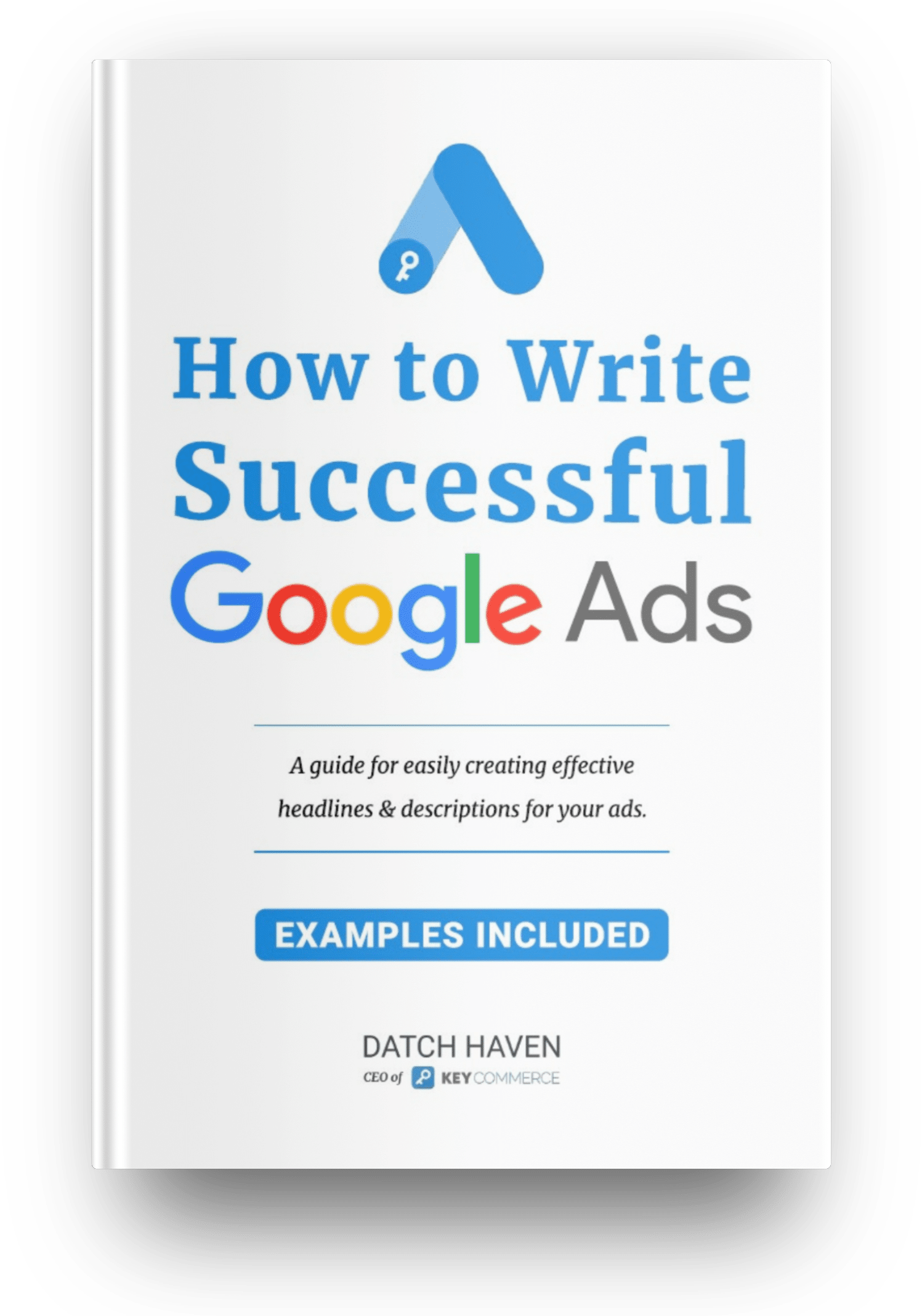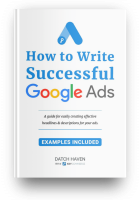I’m going to show you how I do keyword research, writing the ad copy, then finally publishing those campaigns live into your Google Ads account.
I will also give you access to a FREE template that I use, so enter your email address below, and I’ll send the link to the template to your email.
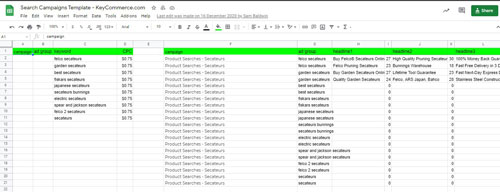
Get the Google Search Campaigns Template Now!
Step 1: Keyword Research
In the keyword research stage, we will use the free tool in Google, the Keyword Planner. To access this, you need to go to your Google Ads dashboard, then click on Tools and Setting and choose Keyword Planner under Planning.
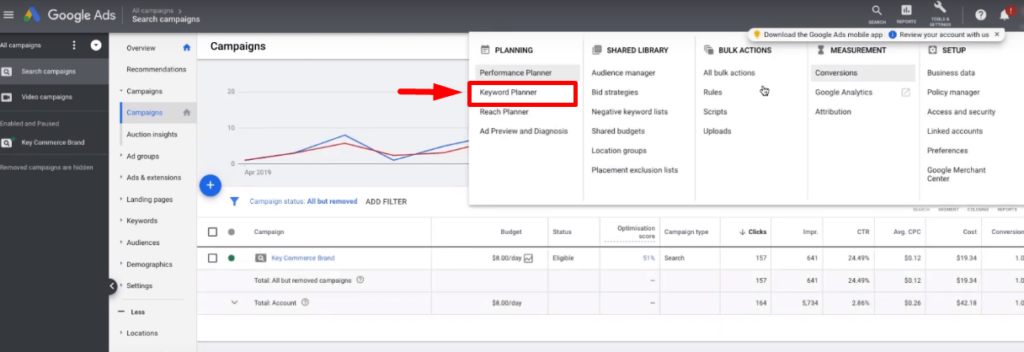
There are two ways you can use the Keyword Planner. The first one uses the Discover new keywords option, where you can key in a starting keyword and find the most relevant search terms around that keyword. The other one is the Start with a website option, where you copy and paste the website’s link where you want to extract the keywords from.
Discover New Keywords
As an example for this tutorial, I will be creating a shopping campaign that is all about shears and pruning tools, specifically secateurs. These are great gardening products, and these types of tools target a real problem that most gardeners experience. So, I will be creating a shears and pruning tools campaign and have secateurs in the ad group.
To start, you can prepare 1 to 3 starting keywords that are relevant to the products you are selling. For example, we can start by typing the keyword “pruning tools.”
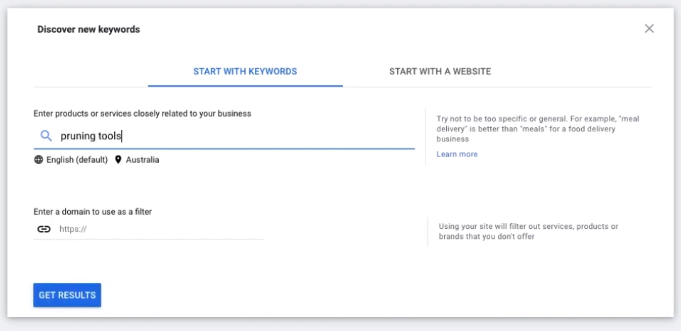
Google will then return with all the relevant keywords and other suggestions to refine your search. The results page will then show you all the relevant keywords with very significant data that you can use to identify the best keywords to target.
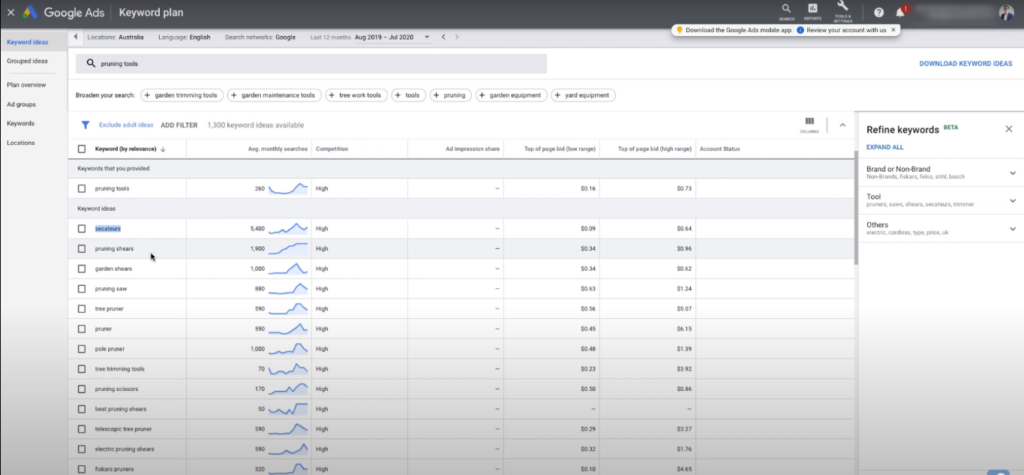
Find Keywords from a Website
Unlike the first method, where you need to provide starting keywords, this method requires you to provide the link to your website or a competitor’s website to find some great keywords. You can either search the entire website or choose a specific page.
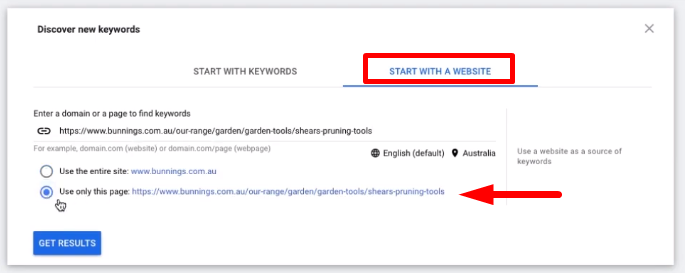
Once you have the link, click on the GET RESULTS button, and you will then see all the related keywords from that page or website. Go over each keyword to check if they are worth targeting or not.
So, I highly recommend doing both methods because you can find great ideas and keywords with very high search traffic and low competition. Remember that these are the exact keywords that your target customers are using to search for your product potentially. It would be best to target the keywords that are specific and relevant to the product you are selling.
But since we want to target a specific shearing and pruning tool (that is, secateurs), we need to find more segmented and targeted keywords. To do that, you can search for a specific product. For example, you can type in “secateurs” to find relevant keywords about it.
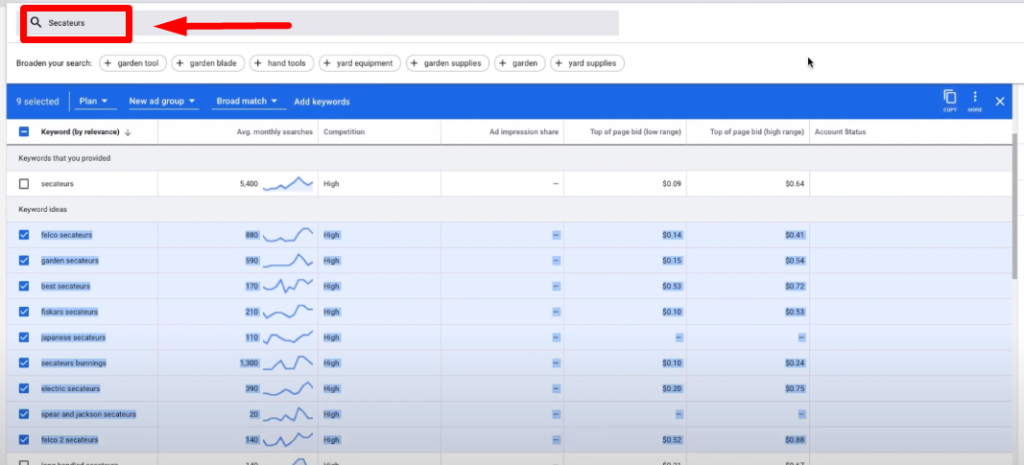
Once you’ve chosen the keywords you want to target, check the box before the keyword and click the Copy button to copy all the keywords. Then, paste them on the Keywords tab and in the Keywords column in the Ad Copy Writing tab in the search campaign template I sent to your email.
Step 2: Bidding
After finding and choosing your keywords, the next step is to assign your bids for each keyword. In the Keyword Planner, Google does provide bid recommendations for all the search terms. However, take these recommendations with a grain of salt because your bid is strongly influenced and affected by your quality score for these keywords.
You can increase your quality score by optimizing your ads and improving your website, landing page, and ad copy. Remember that increasing your quality score will decrease your cost per click (CPC).
For new campaigns, I recommend setting your bids from $0.50 to 0.$0.75 and optimizing the bids based on how each keyword performs.
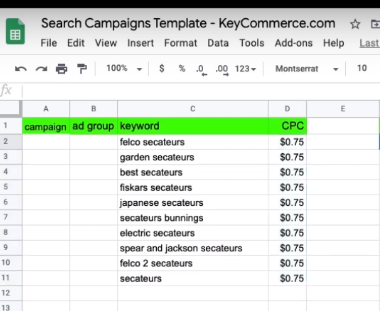
Step 3: Campaign and Ad Groups
The next step is to plan out your campaign and ad groups. For this tutorial, we will only be creating one campaign and use the keywords that we’ve chosen as the ad groups.
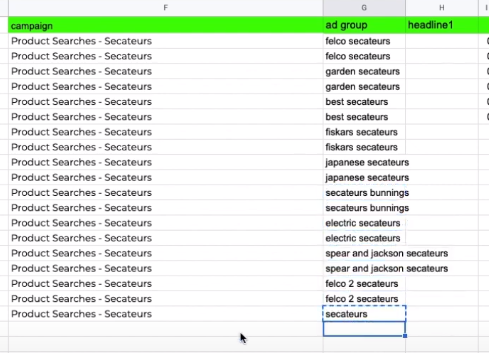
Step 4: Ad Copy Writing
Ad Headline
I highly recommend writing your ad copy headline using the primary keyword you’re targeting. Here in our example, we want to target “felco secateurs,” so we want to make sure that this keyword is used in our main headline. It gets people’s attention and clearly says what type of product you’re selling and the brand.
Another trick is to use the Registered Trademark symbol (®), especially if you’re selling a brand, just like in our sample headline “Buy Felco® Secateurs Online.” The template will also tell you if you’ve already maxed out characters for your headline, which is super helpful.
Now for the second and third headlines, this is where you can add some benefits or qualities of your products. This way, you could also maximize your target keywords or use relevant keywords that people are also searching for.
In our example, we will be using “High Quality Pruning Secateurs” for the second headline and “100% Money Back Guarantee” for headline 3.
It’s really important that you write these headlines in a way that targets what your customers want because it’s the first thing they see when they look at your ads. If they’re going to buy something, they want it to be of high quality, and adding the 100% Money Back Guarantee will be a real deal sealer.
Ad Description
There’s no one-size-fits-all template to ad writing. There’s a couple of factors you need to consider here, including your buyer persona, the “language” of your target customers, and the overall buyer’s journey. But you also need to remember that ad writing is both art and science. With the limited number of characters provided by Google, you need to be creative and make everything count.
But here are a few tips that will help you craft a strong ad copy:
TIP 1: Maximize your keywords as much as possible. This is not only good for SEO, but if you try to “mirror” the search queries of users in your ad copy, it tells them that they are in the right place.
TIP 2: Messaging is critical, so don’t make it boring. The “language” you use in the ad copy can be a vital selling point, so steer away from all the bland messaging and think about how you can stand out from the crowd. You can try different psychological approaches like highlighting the best features and benefits of your products. You can also state a problem and outline how your product can solve that problem.
TIP 3: Use ad extensions. Extend the size of your ad by using ad extensions. This way, you can add more information about your product and make it easier for users to navigate your ad.
TIP 4: Remember that you’re talking to real people. You could follow all the best ad writing practices you can find, but what you must not forget is that you’re making this ad to target real people. After writing your ad headlines and ad description, ask yourself if it’s a type of ad that you will be clicking on. Does your ad copy sound appealing? Does it make sense, or is it just an ad full of jammed keywords? And finally, are you directing your customers to a landing page that reflects your promises in the ad copy?
Step 5: Build Out your Shopping Campaign in your Google Ads Account
You’ve done planning out your campaign, ad groups, and ad copy. Now is the time to build out your ads in your Google Ads account.
Step 5.1 Login to your Google Ads account, and go to Search Campaigns to create a New Campaign.
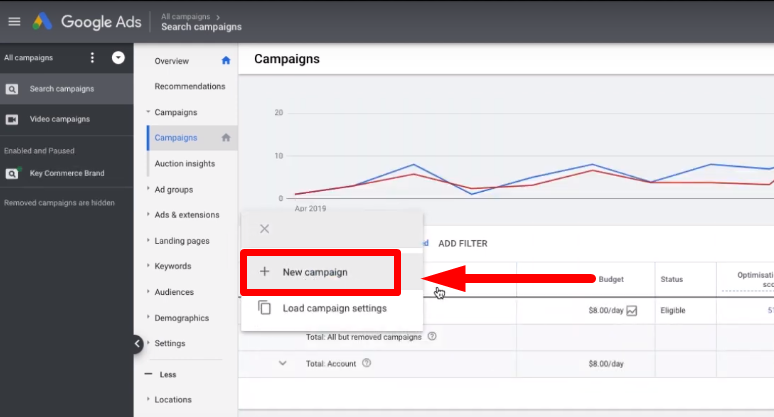
Step 5.2 Choose the goal, campaign type, and the ways you’d like to reach your campaign goal.
For the campaign goal, choose Sales, Search for the campaign type, and Website visits for the way to reach your goal and put in the link to your website. Then click Continue.
Step 5.3 Set your campaign setting. It’s very important to set up your campaign settings correctly because this will significantly impact how your ads will perform.
Campaign Name – This is going to be the campaign name you’ve written in the template
Networks – Tick all off because you’re not going to use the Search Network and Display Network.
Locations – Select the location that you want to target. For example, Australia. And choose “People in or regularly in your target locations.”
Budget and Bidding – The lower your budget, the longer it will take to get statistically significant data that will help you optimize your ads. So I recommend starting with $10 to $50 per day.
Bidding – For new campaigns, don’t choose Maximize clicks even if Google recommends it. Instead, use Manual CPC with Enhanced CPC, so you have more control over your bids. You can adjust and optimize them manually in the future when you have enough data.
Ad Extensions – As mentioned above, you have to make sure you use ad extensions like crazy! It makes your ad look bigger, it covers more space in the search results than ads with no ad extensions, and your ad will grab more attention. Watch my video to learn how to set up ad extensions in Google Ads.
Step 5.4 Set up the ad groups.
- Ad group name – This is the ad group name you planned out in the template. For example, “Felco secateurs.”
Default bid – In our example, we will start our default bid at $0.75.
Keywords – Enter the keywords manually since you have them all planned out in the template. Here, you can add the keyword as a phrase match, exact match, and broad match modified.
Phrase match – “felco secateurs”
Exact match – [felco secateurs]
Broad match modified – +felco +secateurs
I have a video Google Keywords Match Types that you can watch here.
Step 5.5 Build out your ads. This is the part where you’re going to copy and paste your campaign details from the template you’ve just created. And you can see immediately on the side how your ad is going to look like.
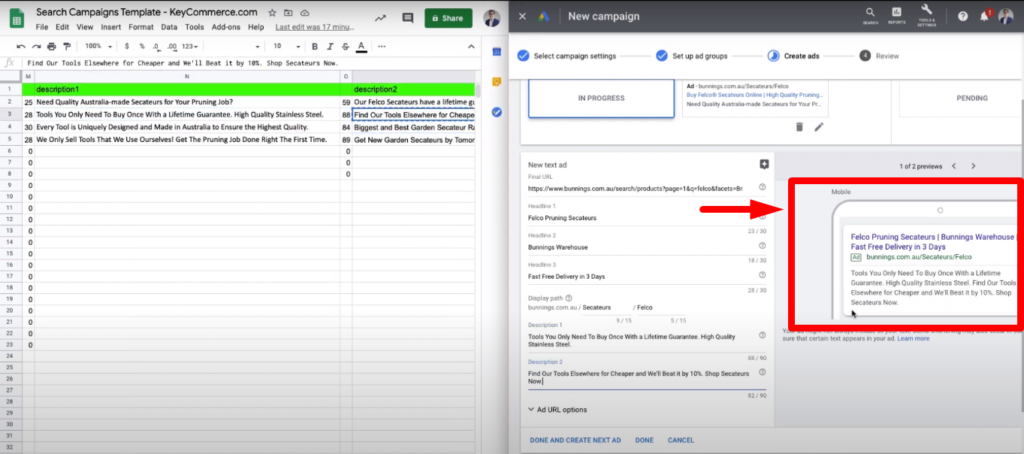
Step 5.6 Review and Publish your ad. Once you’ve checked that everything looks great and all the information is there, just hit the Publish button to start running your ads.
And that’s how to set up Google Search Ads for your Ecommerce store. The FREE template will also help you organize the data you need before you jump into your Google ads account and build out your Shopify Google search ad campaign.
Want to get more Ecommerce tips and tutorials just like this? Subscribe to my YouTube Channel and learn more about growing your Ecommerce store remotely.