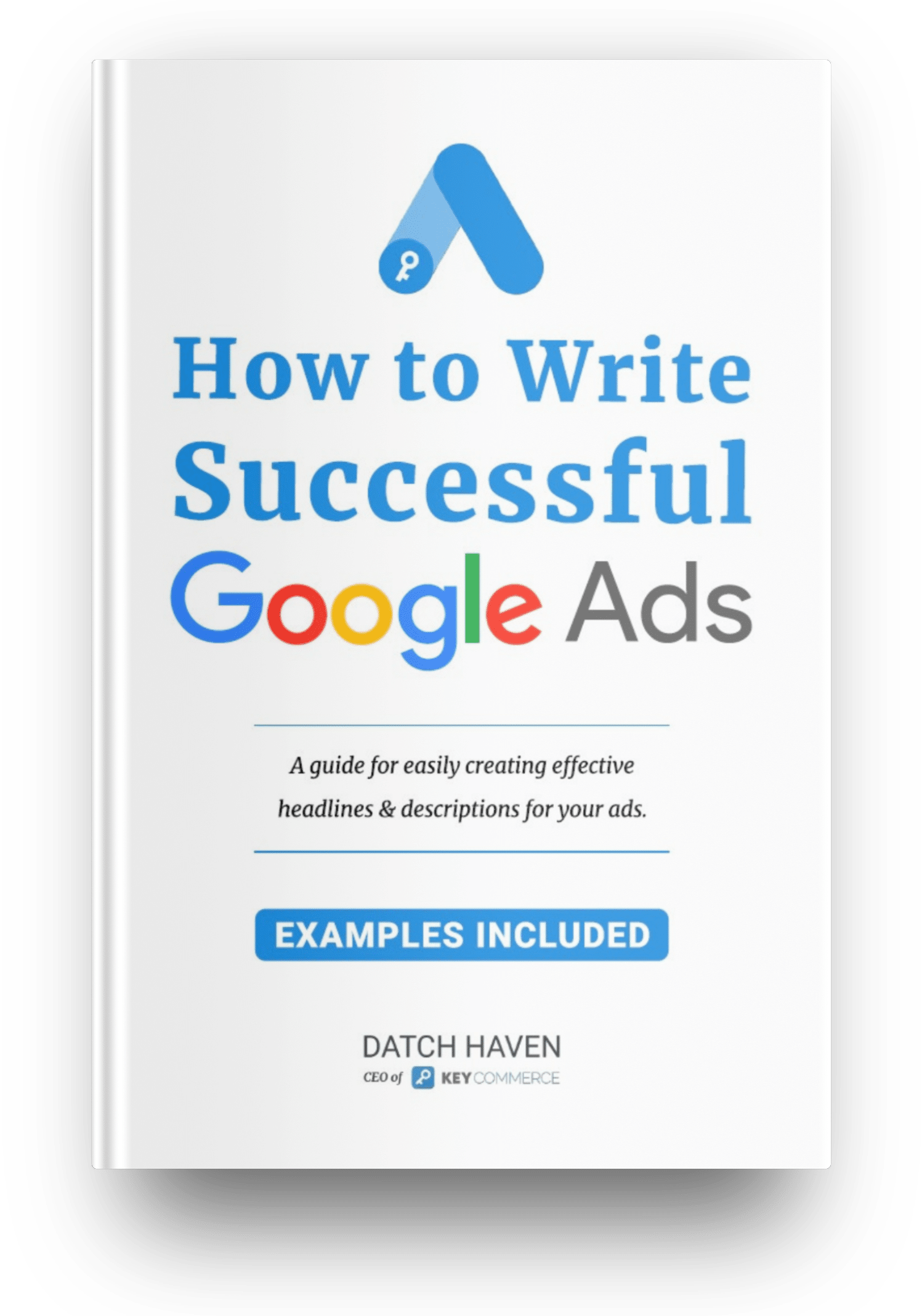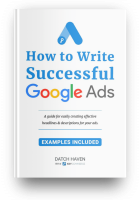In this article, I'm going to show you how to fix this Google Ads domain error:
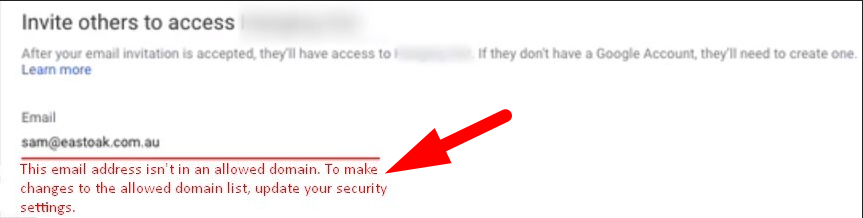
It's very easy to fix this error and you can do it in less than a minute.
Why Are You Getting this Error?
Have you tried adding a Google Ads manager or a team member to your Google Ads account and suddenly you get this error:
“This email address isn't in an allowed domain. To make changes to the allowed domain list, update your security setting.”
This error happens when the domain of the email address you’re trying to add is not in your allowed domains list.
But don't worry! You’re going to learn how to fix this in this article.
You just need to follow these few simple steps.
Fix the Error Now
Here are the steps to fix the allowed domain error in Google Ads:
STEP 1
Copy the domain of the email you want to add to your Google Ads account. For example: sam@eastoak.com.au; the domain here is eastoak.com.au
STEP 2
Go to your SECURITY settings, then click on Allowed domains.
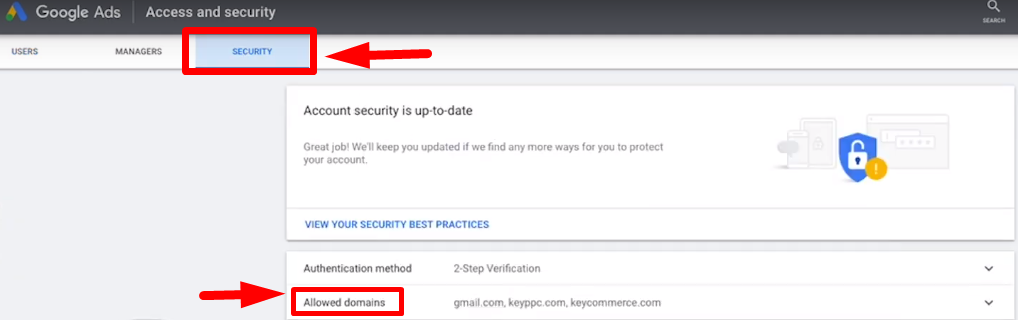
STEP 3
Click ADD DOMAIN and paste the domain of the email you want to add. Then click SAVE.
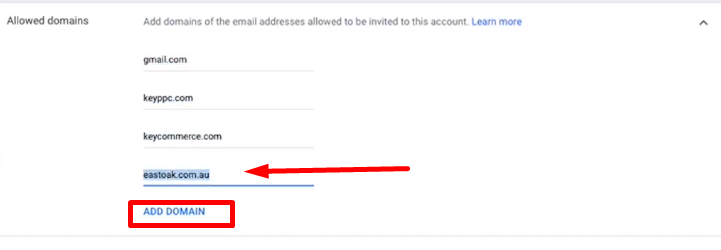
STEP 4
Go back to USERS and add the email again (for example sam@eastoak.com.au).
STEP 5
Select the account access level you want to give to this new user, and then click on SEND INVITATION. This new user will now be added under “Pending invitations.”
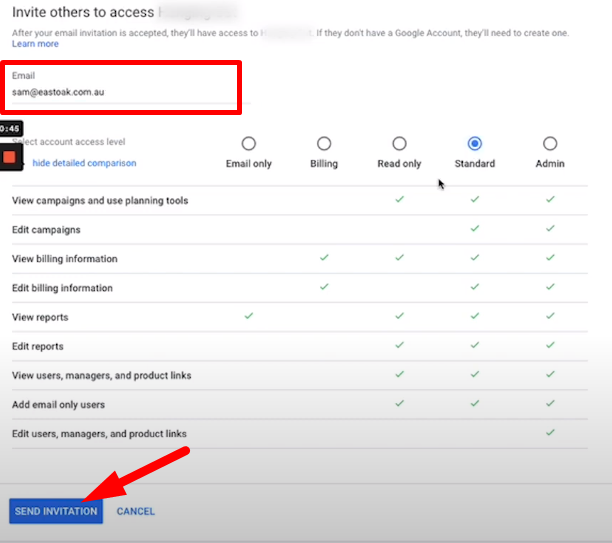
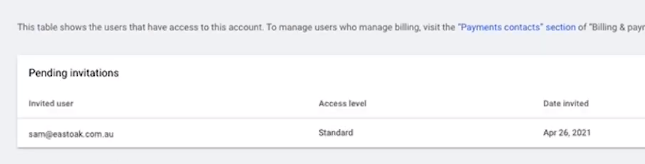
STEP 6
Inform the new user to accept the invitation sent to their email so they can start to access your Google Ads account.
And that's it! That's how easy it is to FIX “This email address isn't in an allowed domain” error in Google Ads.
Want to get more Ecommerce tips and tutorials just like this? Subscribe to my YouTube Channel and learn more about growing your Ecommerce store remotely.