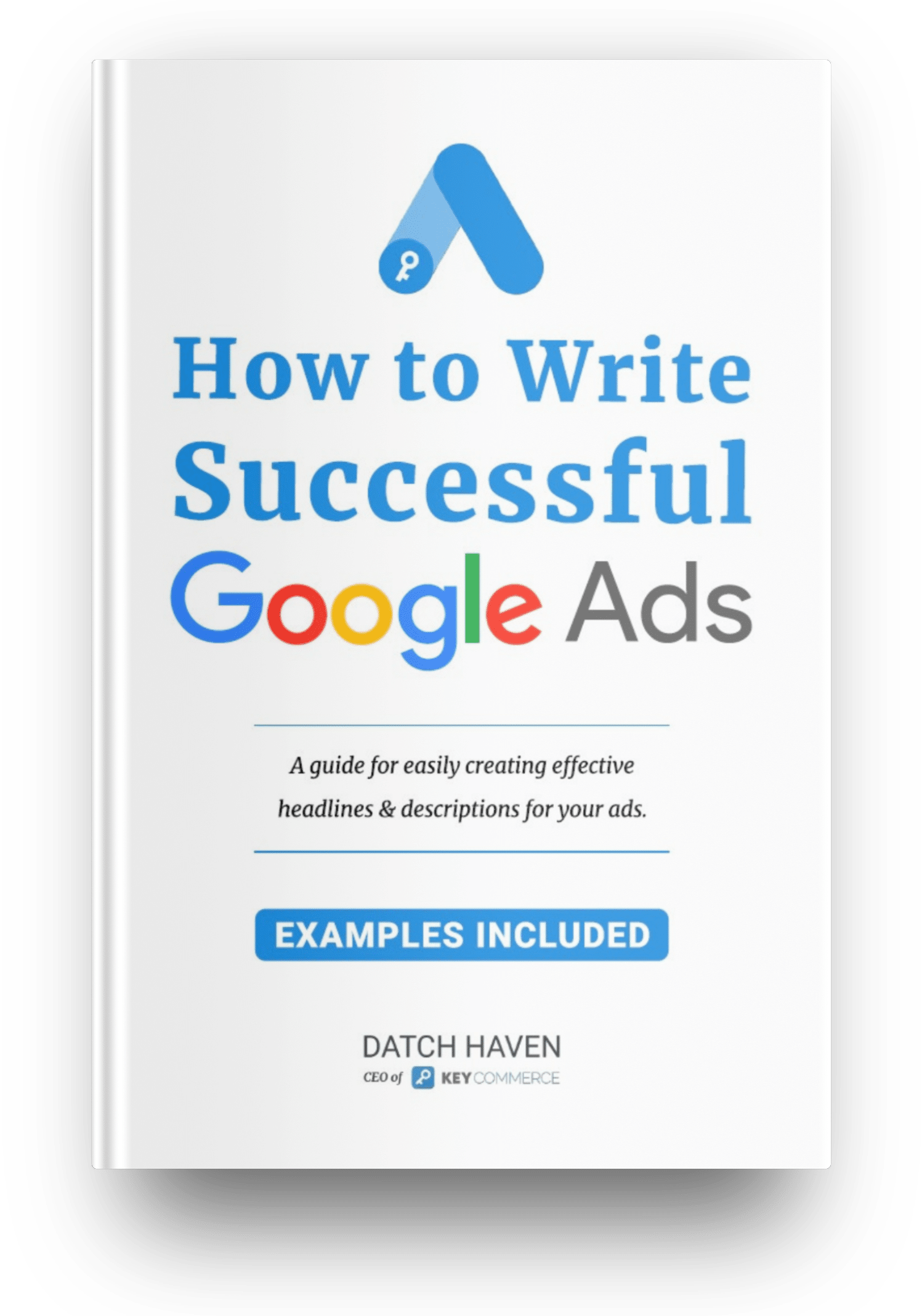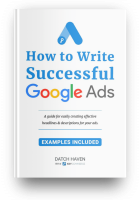What are Google AdWords Negative Keywords
Starting with the big question: “What are negative keywords shopping campaigns?” These types of keywords are basically the search terms that you don’t want your ads to be shown to.
Let’s say you’re selling red shoes and you don’t want the term “red slippers” to trigger your ad. You can add this search term to your negative keyword list. Over time, once you’ve started adding irrelevant and counter-productive terms to your list, your list will grow and start to have a significant impact on your campaign’s performance.
4 Reasons Why Your Google Shopping Campaigns Need Negative Keywords
If you don’t already have a Google Shopping negative keywords list then we’d recommend you get started on that straight away. Here are four big reasons why.
1 – More Control Over Your Campaign
This is the big thing. When you’re running Google Shopping campaigns, you aren’t bidding on keywords like you do when you’re running typical Google AdWords campaigns. Instead, you can tweak your product feed data to manipulate where your shopping ads are shown.
However, using Google Shopping Ads negative keywords enables you to have some sort of control over where the ads are shown. You don’t have to rely on your product feed data to place your ads in the right place since you are cutting out some of the irrelevant terms.
2 – Reduced Wasteful Spending
Another big reason to use negative keywords is that it’ll cut down on how much of your budget is being wasted. Your budget isn’t going to be spent on irrelevant keywords that don’t get you any sales. Instead, it’ll be redistributed among the rest of the keywords, most of which are going to get relevant clicks from interested customers.
3 – Increased Conversion Rate
Following on from the last reason, since you’re removing a lot of keywords that are bringing your campaign down and getting irrelevant clicks (if any), there’ll be fewer people who see your ads that instantly disregard them.
As such, more of the people who see your ads are going to be genuinely interested and your conversion rate will see a boost.
4 – Improved Ad Relevancy
Leaving it up to Google’s algorithm to place your ads in the right searches leaves a lot of room for error. Using the same example as before, if you’re running ads for “red shoes” then they might appear in searches like “red slippers”.
Whilst they are similar, people searching for shoes probably won’t want to buy slippers. Adding more Google Shopping ads negative keywords to your shopping campaigns reduces the number of irrelevant search terms that trigger your ads and will increase your ad relevancy.
Where to Find Irrelevant Keywords: Negative Keyword Mining
You might be wondering, “how do I know which terms to add to my Google Shopping negative keywords list?” Well, negative keyword mining is the best practice you can constantly perform or automate to not waste ad spend on search keywords that do not produce conversions.
There are a handful of generic terms which marketers add to every campaign, regardless of the industry, but there are several places where you can find negative keywords specific to your campaign.
Search Terms Report
Your search terms report is the first place you should look when you’re putting together a list of Google Shopping negative keywords. You can find this report by opening your Google AdWords campaign, selecting Keywords then Search Terms. In this report, you’ll see a list of all the terms that triggered your ads.
There are a few ways to proceed here. We’d recommend sorting by impressions and taking note of which irrelevant terms are impacting your campaign the most so that you can add them to your list later.
Search Query Report
The search query report is also a great way of finding negative keywords. Like the other report, it shows a breakdown of all the keywords that have triggered your ads and some data about them – how many clicks your ads got for those searches and how many of those clicks converted.
Google Keyword Planner
If you don’t have a lot of data in your reports yet, another way is to use the Google Keyword Planner. This isn’t ideal since it’s better to wait until your campaign has been running for a while, then you can see which keywords specific to your campaign should be on the list. Nonetheless, you can search the keywords you want to target and go through the related terms to find ones you don’t want your ads to appear for.
Using a Keyword Software
If you don’t want to go through these reports and find out the data yourself, a software solution like Karooya is what we’d recommend.
What this software does is simple: it scans through all of the data from your search terms report and search query report, and it detects the keywords that aren’t getting you conversions. On top of that, it determines if there is a pattern among ineffective keywords. For example, if your reports contain a bunch of keywords that all start with “how to”, and they are getting no (or very few) conversions, Karooya will let you know that this is a phrase you should add to the negative keywords list.
There is also a script which does a similar thing, although it is better suited to advanced Google Ads users who know what they’re doing and have some understanding of programming.
How to Add Negative Keywords
Now that you’ve got your Google Shopping Ads negative keywords using one of the methods above, your next step is to add them to the list. Here’s how you can do that through Google Ads.
Step #1 – Go to Google Ads and select your Google Shopping Ads campaign from the sidebar menu.
Step #2 – Click on Keywords and then select Negative Keywords.
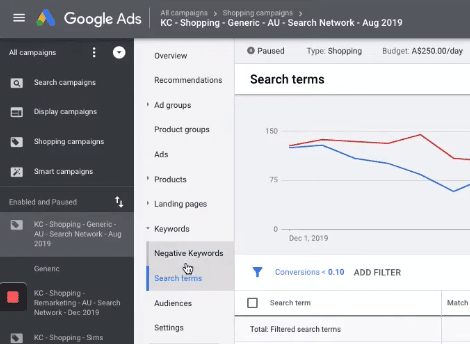
Step #3 – Click the + icon and paste all of the keywords you want to add to your list into the box. Make sure each negative keyword is on a separate line.
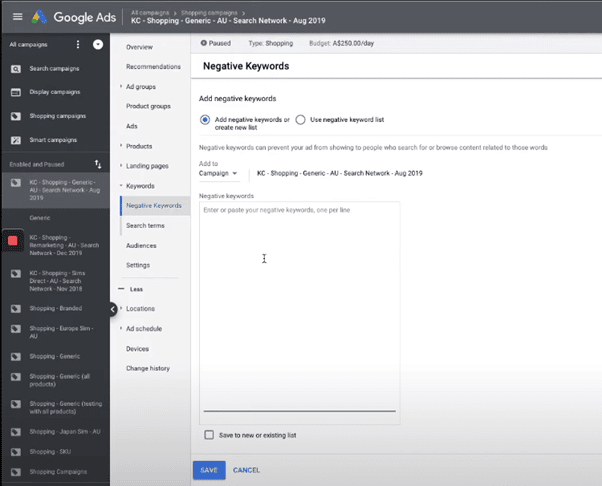
Step #4 – Once you’ve got all of your keywords listed, click Save and they will save to your list.
Adding negative keywords to your campaign’s list is the easy part. Doing the legwork and researching which terms to add is where you need to focus your attention.
Get the Most Out of Your Negative Keywords List
You know how to find the right keywords and how to add them to the list, now we’re going to show you how to get the most out of your negative keywords list.
1 – Add Keywords That Don’t Have Buying Intent
By this, we mean keywords that contain phrases like “how to”. These types of keywords can drain a lot of your budget if gone unnoticed. As you’re going through the list of keywords, ask yourself, “Is this something that a customer would search for if they’re interested in buying my product?”. If the answer is no, it should probably be added to your Google Ads negative keywords list.
2 – Don’t Add Too Many Keywords
Over time, as you continue adding more keywords, your negative keywords list will grow. This can be a good thing, but it can have a negative impact if you add way too many.
By adding lots of negative keywords, you heavily restrict the places where your Google Shopping ads appear. This won’t just affect the campaign’s performance, it can also make ads more expensive to run. Review your list regularly and make sure that every keyword you’ve added should actually be there.
3 – Build a Negative Keywords List on the Campaign and Ad Group Levels
Although it’ll depend on your industry, if you’re running several ad groups it’s a good idea to have a Google Shopping negative keywords list on the campaign level and the ad group level.
On the campaign level, you can cover broad terms that are impacting each of your ad groups (saving you the time of copying them on each list), and for each ad group, you can add more specific keywords.
4 – Limit How Many Negative Keywords You Add
As tempting as it seems to add perhaps hundreds of keywords to your list, in the hope that your conversions will spike overnight, don’t do that. This could backfire and cause your conversions to drop. Instead, slowly add terms to your list every few days so that you can see how the changes reflect in your data – if your conversions do plummet, you can pinpoint which additions caused it and remove them.
5 – Look at the Long-Term Data
Don’t just look at how keywords have performed over the last month. Instead, focus on how they have been performing over time so that you can get an accurate read on whether a keyword consistently underperforms, or whether it’s just a one-time occurrence. If you have keywords which only delivered conversions in 1 out of the last 4 months, that’s worth adding to the list.
How Often Should You Add Negative Keywords to Your Campaign?
This is a question that we get a lot, and it depends on a few factors. The size of the campaign, how big of a budget you’ve got, and how many clicks your ads are getting are all important things to consider.
Ideally, you should make this part of your monthly routine. Each month, go through your search query report and comb through all of the keywords, making a note of which keywords you’re going to add to your list along the way.
Reduce Cost and Increase Sales
The key thing to take away from this post is that when you use Google Shopping Ads negative keywords, you’re reducing your costs, increasing sales, and spending more efficiently. There is truly nothing but benefits to implementing a negative keyword list into your strategy. If you do it properly, your Google shopping campaigns’ performance will significantly improve.
Want to get more Ecommerce tips and tutorials just like this? Subscribe to my YouTube Channel and learn more about growing your Ecommerce store remotely.