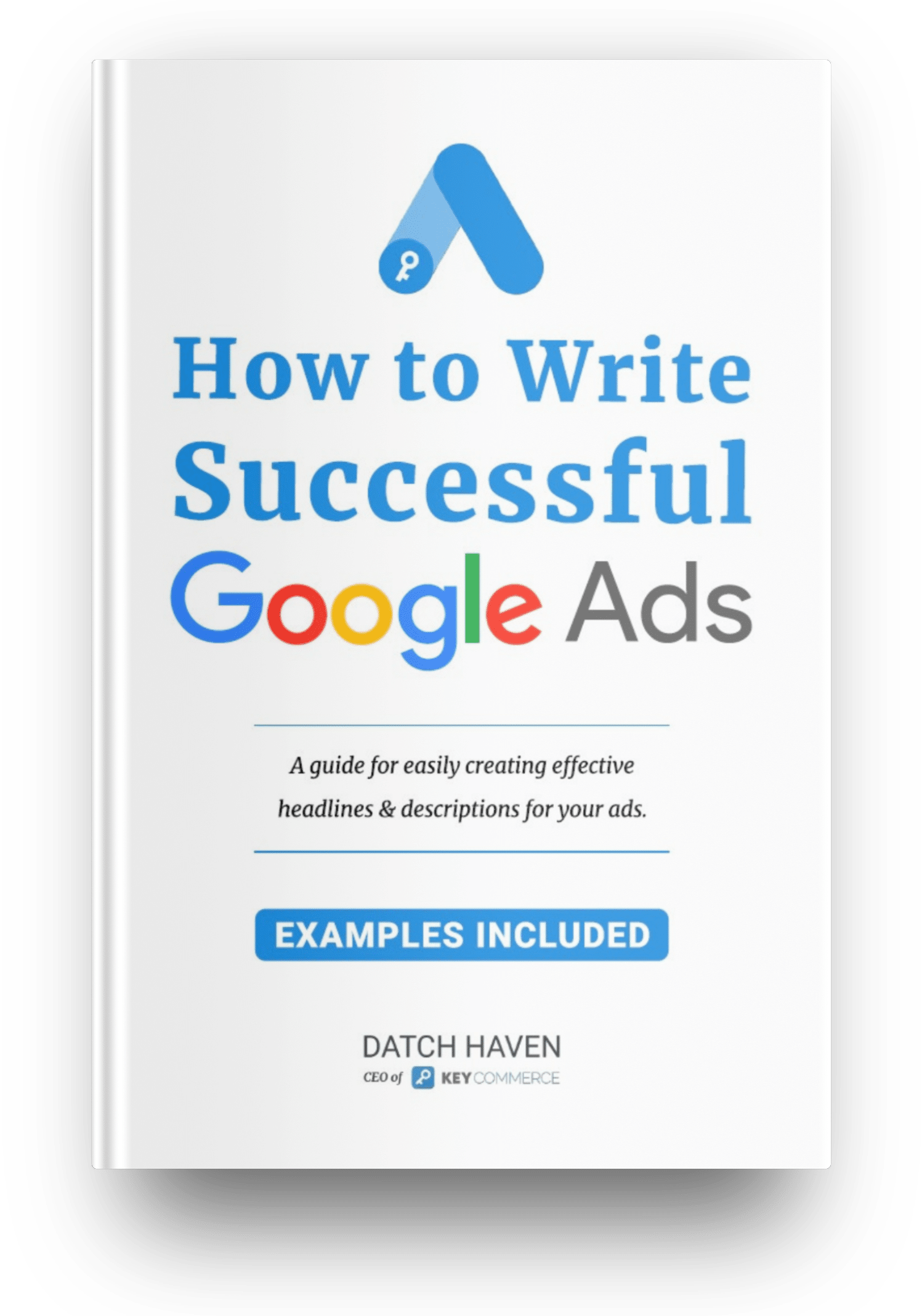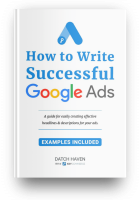We have outlined here the exact steps on how we do Google Shopping bidding. I invented this strategy myself, and it's what my whole team uses to manage our clients’ Shopping campaigns and scale them like crazy.
If you want to access the FREE Google Shopping Bidding Template, just enter your name and email address below and we’ll send the link to the template directly to your email.
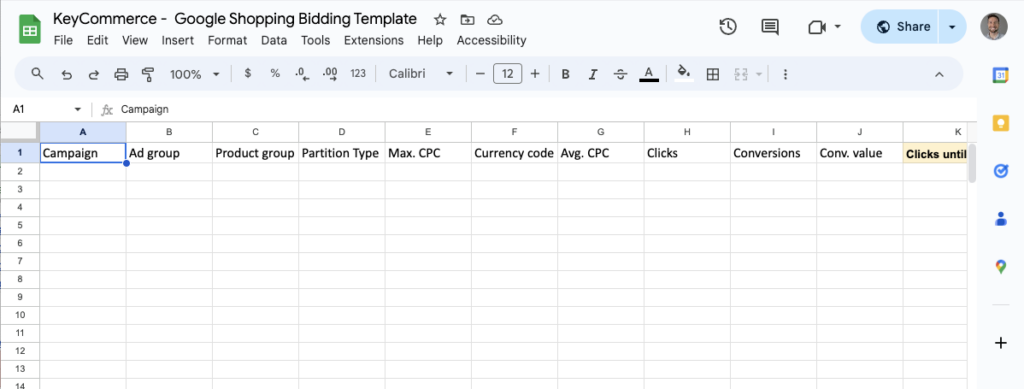
Get Your Google Shopping Bidding Template Here!
Why are we giving this information for free?
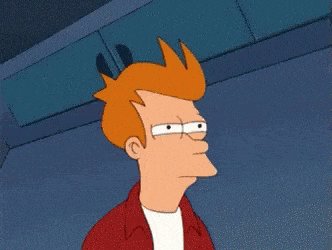
Yes, the Google Shopping bidding template is free but we don't want to give this to everybody. We only want to give access to this very valuable template to Ecommerce store owners who are serious about managing and scaling their Google Shopping campaigns.
Apart from getting access to our Google Shopping ads bidding template, you are also going to learn the step-by-step bidding management system that we've used to scale up dozens of successful Google Shopping campaigns.
We call this the best bid strategy for Google Shopping not because we invented it. It’s because this strategy uses real data in your Google Shopping campaigns and takes into account the conversion rate and the profit margin on your products to work out exactly how much you need to bid.
The template will tell you exactly how much to bid to break-even on your products and how to actually make profits on your Shopping campaigns. You only need to provide your conversion rate, the average cost per click, and your profit margin. These pieces of information, when entered into the template, will help you figure out how much you need to bid to break-even on all your products.
This may sound like some “mad scientist” digital marketing stuff, but we've been using this strategy for years now and it absolutely works. There’s just a couple of things you need to have to make this strategy work.
- You need to have multiple conversions in your Shopping campaign already: ten or more. It will still work if you have less than that, but the data isn't going to be as accurate. The more conversions you have, the more accurate this data is going to be.
- You also need to know your profit margin for your store or for your individual products. It’s very important to know your profit margin when you're doing the finances for your store. Check out this post to learn how to calculate your Ecommerce profit margin for the products in your store.
Steps to Use the Key Commerce Google Shopping Bid Strategy Template
STEP 1: Request Access to the Google Shopping bidding template
To access our free template, first, you need to enter your name and email address on the form above. You will then receive a notification in your email with the Download Link to the sheet.
STEP 2: Go to your Google Ads account
In your Google Ads dashboard, navigate to the campaigns tab for your Shopping campaigns. Choose a campaign and select an Ad Group if you have multiple ad groups.
STEP 3: Subdivide your product (if you have multiple products)
Make sure to split out all the different products in your ad group on an individual basis. To do that, click on the Edit button and subdivide all products by Item ID.
Select all the products and make sure to scroll down to check that all products have been selected, then click on the CONTINUE TO EDIT BIDS button. Then, click on SAVE.
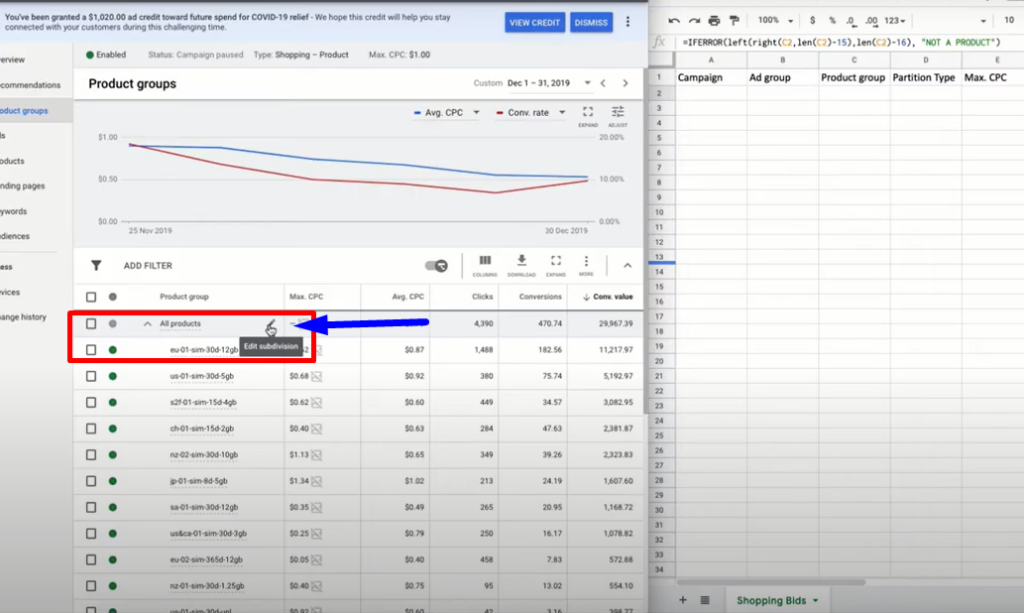
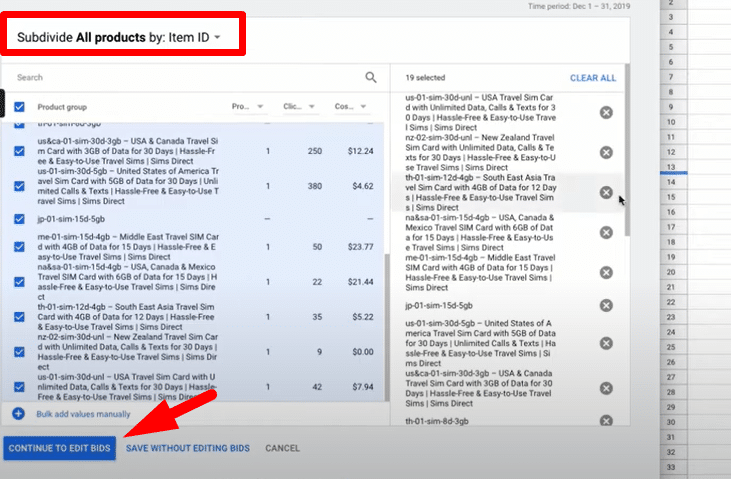
STEP 4: Choose the appropriate columns
The columns that you need for this Google Shopping bidding strategy are your Max CPC, Avg CPC, Clicks, Conversions, and Conv value. If you haven’t unhide or set up these columns yet, you only need to click on the COLUMNS button, then MODIFY COLUMNS.
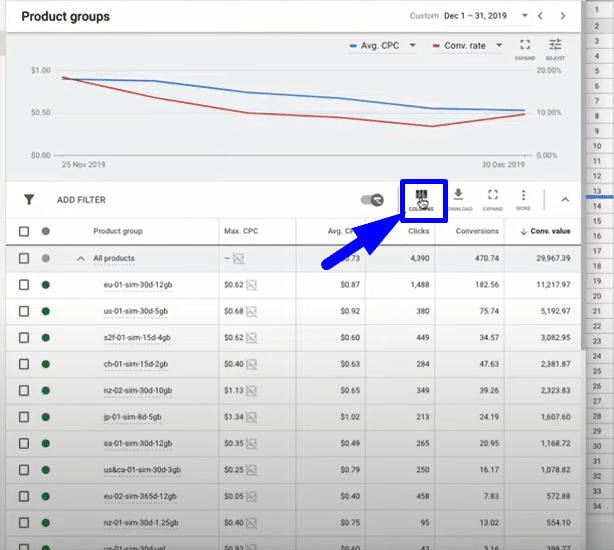
To show the Avg CPC and Clicks columns, go to the Performance section and tick on the Avg CPC and Clicks boxes.
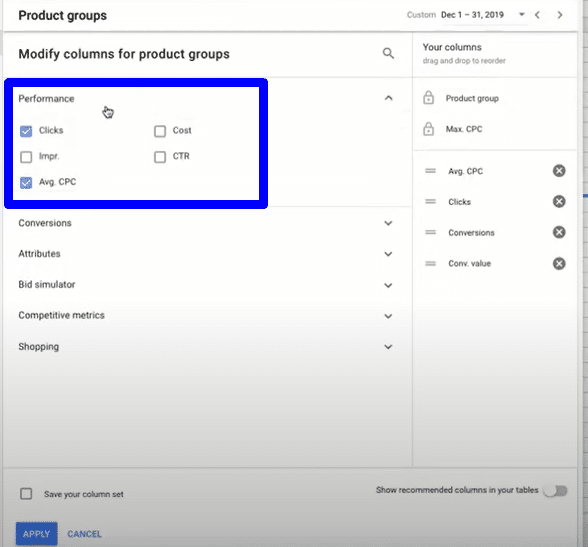
To show the Conversion and Conv value columns, go to the Conversions section and tick on the appropriate boxes.
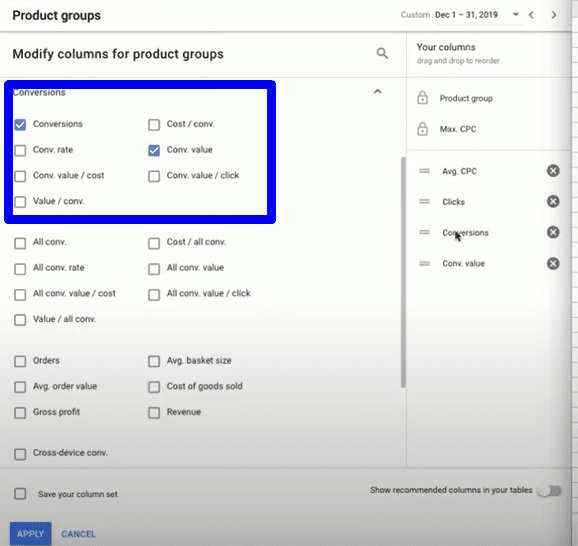
Make sure that you show the columns in the exact order as shown in the image below. To do that, just drag the column names into the right position. Then click on APPLY.
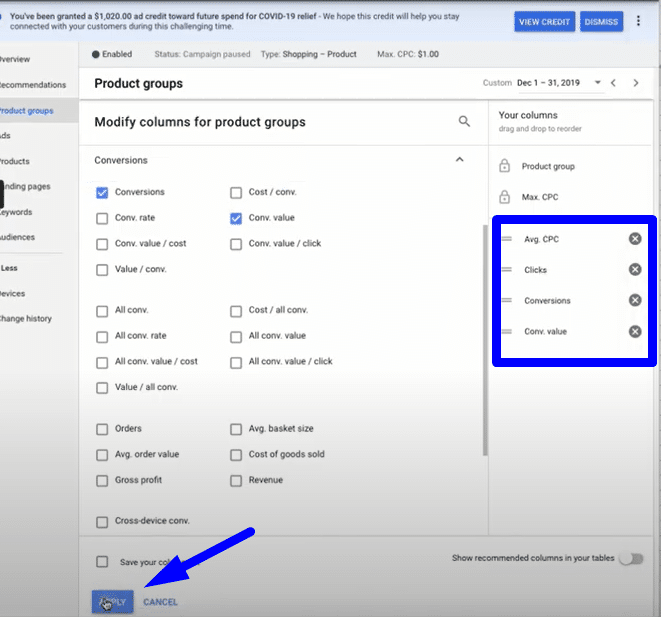
STEP 5: Set the right date period
The next thing you need to do is set the right date period. If this is your first time setting this data up and you’ve been running this campaign for a long time (a month, for example), you want to set the date for that period. The longer the date period you set, the more data you’re going to get. But the shorter the date period, the fewer the data you get from your campaign.
However, you also need to consider all the big changes you’ve implemented in your campaigns for the date period you’re going to select. For example, if you’ve excluded some of your products during the previous month, then the data you’ll be getting might not make sense for you.
We recommend setting the date period for a month, or up to three months if you’ve not made any major changes in your campaigns. So to set the date period, click on the Custom date option on the upper right portion of your account, then select the date period.
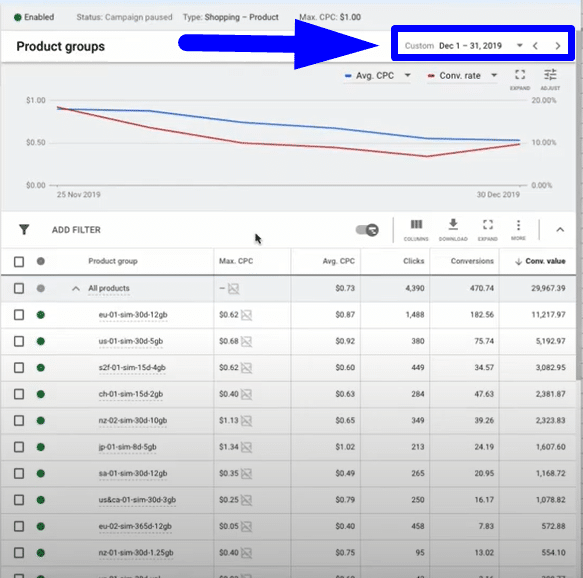
STEP 6: Download the report
When you’ve finally set up all the columns and data you need, the next step is to download all the information in CSV format. Click on the Download button, then choose CSV.
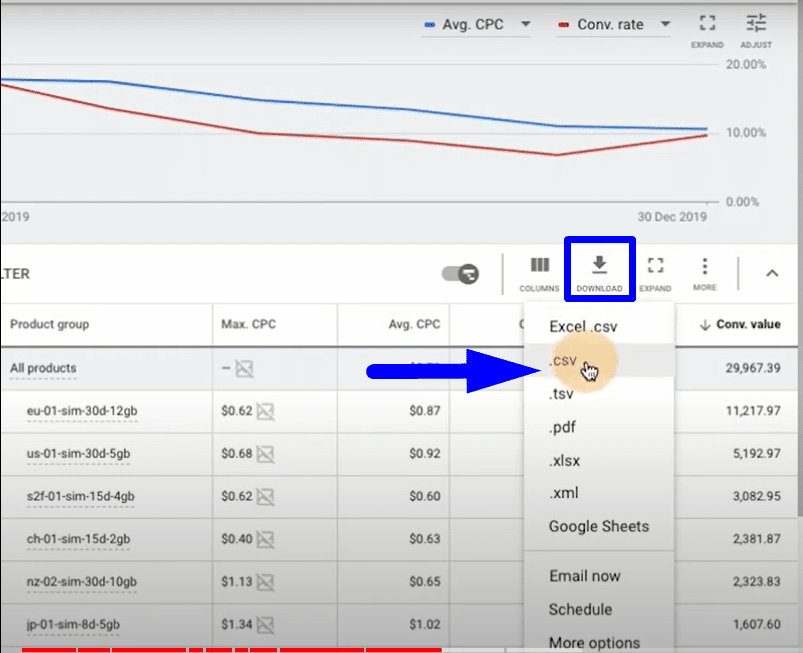
STEP 7: Set up the free Google Shopping bidding template
Once the report has been successfully downloaded, open it in Excel sheets or you can just drag and drop it to Google drive to view it using Google sheets.
Once opened, copy all the juicy information with all the columns and data you’ve generated from your campaign, as shown in the image below.
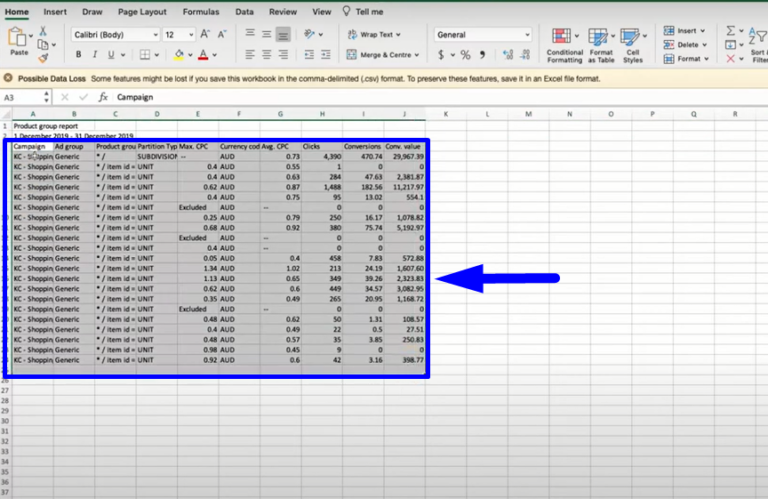
You then need to paste this data on our Google Shopping ads bidding template. Just click on the cell where it says “Campaign,” then paste the data you’ve copied.
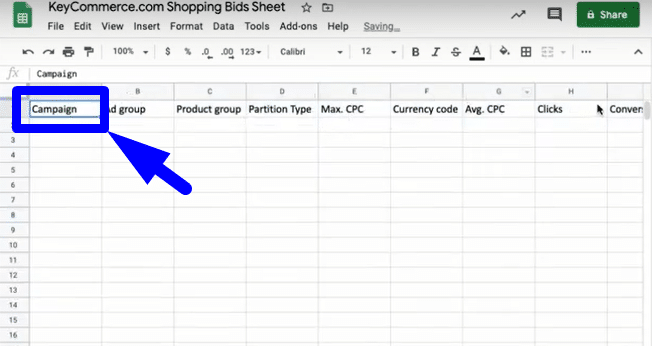
How the Google Shopping Bidding Template Works
Once the template has been filled out with your data, all the other columns will automatically get populated with the juicy information you need to know exactly how much you need to bid to break-even and make profits on your Shopping campaigns.
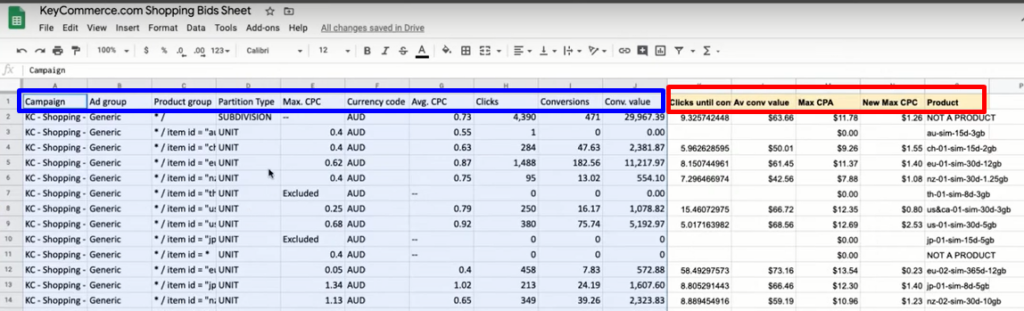
This template pulls in the data you’ve entered, including the average amount you've been paying for clicks so far (Avg CPC), the amount of Clicks, the number of Conversions, and the total Conversion Value.
As you can see in the image above, we have 5 columns that are highlighted in yellow:
Click until conversion – Calculates how many clicks you need to get a conversion
Avg conversion value – Calculates the average conversion value per order
Max CPA (cost per acquisition) – The formula here involves multiplying your average conversion value by your profit margin. For example, your profit margin is 30% (0.30), you need to change the formula to L2*0.30, and just drag it down so all the data in the Max CPC column will also update using the new profit margin you’ve set.
This is the maximum amount you are willing to pay for a customer. If you pay one cent more than the amount you’ll get here, then you’re losing money.
New Max CPC – This column tells you exactly how much you want to bid per click just to break even.
We’ve specifically set up these columns using formulas to calculate all the different values you’ve entered in the template. Basically, what you need to do here is find the balance between the volume of clicks and profitability of clicks in your Google Shopping campaigns.
It's this beautiful elastic little seesaw, where as a Google Ads manager, you're basically changing your bids to find out when you can increase your bids to make your campaigns more competitive in the Google Ads auction.
Increasing your bids will result in your ads getting more volume of clicks, because you’re showing for more impressions and you're beating out the competition. But if those clicks cost too much, then you're losing money because your profit margins on those orders go down.
You can have a thousand orders and make $2 per order ($2,000), or you could have a hundred orders and make $30 per order ($3,000). So that’s $3,000 in profit versus $2,000 in profit. What's changing there is the volume and the profit per conversion.
Bid Smart, Bid Profitably
This free Google Shopping Ads bidding template offers you with very useful data that tells you how to beat out the competition in Ecommerce. You competitors are not doing it this way. They just set up their account, leave it, and don't even go into the technical details I’ve shown you here. But now, you have full access to this template that’s going to massively help you scale your campaigns.
Using this template, you can now look at your bidding strategy from a profit perspective, and that's when you can really have some fantastic results in your campaigns.
However, this strategy is not something you just do once. You want to keep doing this AdWords bid management process on a regular basis. It really depends on how much data is generated in your account, but I recommend doing this process every two or four weeks, or once a month.
Always keep an eye on your account and monitor it on a regular basis to see how it's actually performing after implementing all the changes. This is quite an advanced in-depth Google Shopping bidding strategy. But our team of Google Ads experts here at Key Commerce used it so many times in Google Shopping to manage the bids, especially before we changed to automated bidding at the very start of the campaign.