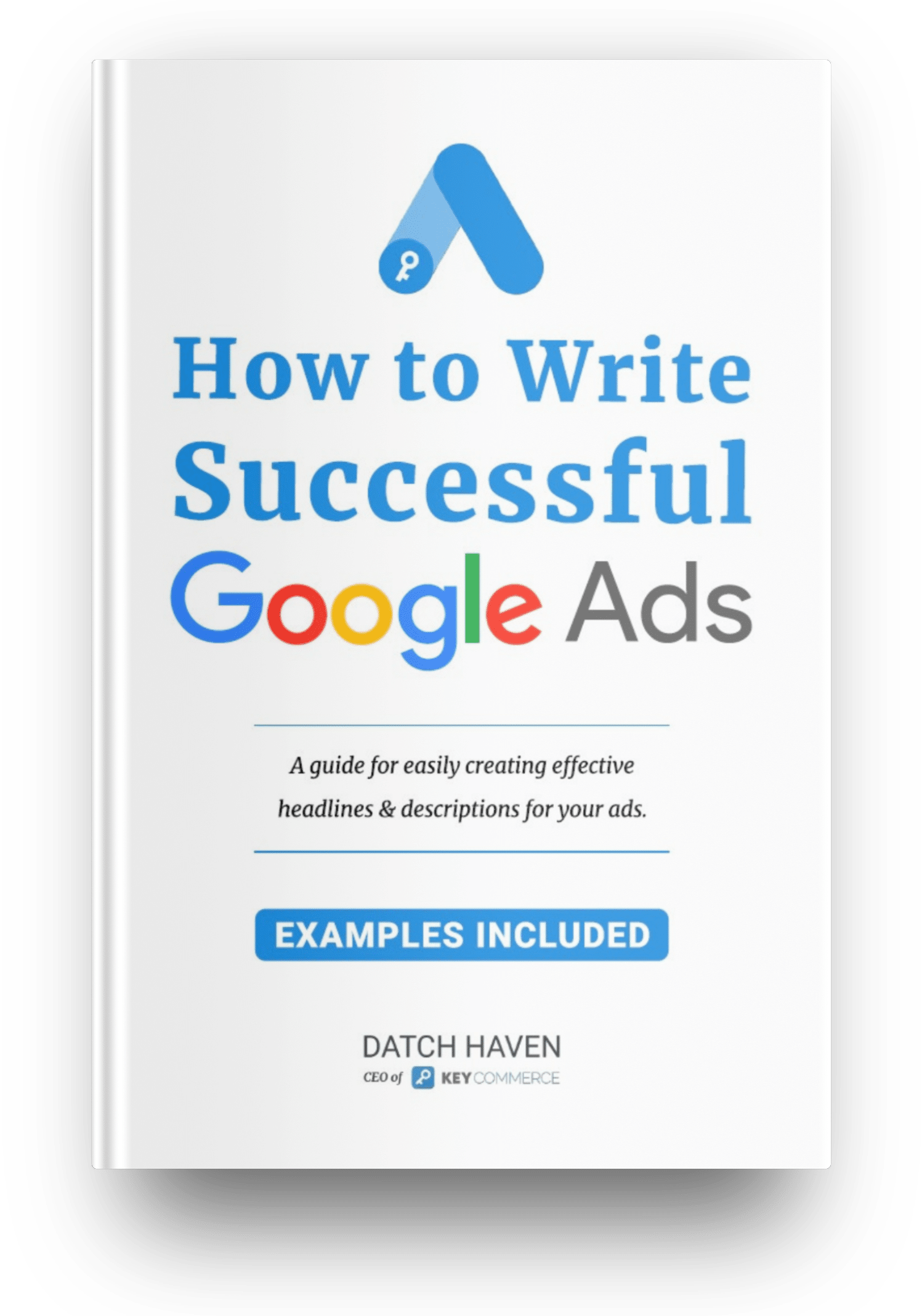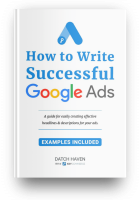Do you know how powerful Google Customer Reviews are for your Shopify store?
Customer reviews are great social proof for your business, it helps promote customer loyalty, trust and brand credibility. And what’s amazing is that it will give your store a boost in SEO. Great stuff right?
I also created a FREE Estimated Delivery Date Calculator to calculate the total seconds when the review email should be sent to your customers. Just enter your name and email address below and we'll send you access to the calculator:
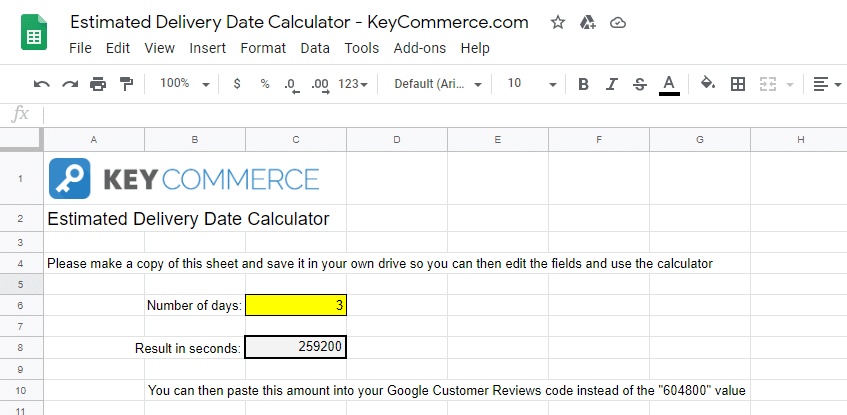
Download the Estimated Delivery Date Calculator Now!
According to statistics, 72 percent of customers read reviews before purchasing a product. If you want customers to trust your brand and store, then you need to set up a Google Shopping product reviews feed to start collecting reviews from you customers.
Have I also mentioned that customer reviews in Google are also great for your Google Shopping ads? Why? Because it’s like a SIGNBOARD to customers showing how awesome your store is! With customer reviews on your Shopify website, you’ll be getting more eyeballs on your store and build a great reputation in the process.
But before anything else let us go back to the basics by defining Google Customer reviews. If you don’t know how to set up Google customer reviews in Google Merchant Center, don’t worry! I got you! In this article, I will show you the step-by-step process and full tutorial of setting up Google Shopping reviews on your Shopify store.
What are Google Customer Reviews?
Google is a delight to every eCommerce business owner because it offers a handful of the best free programs to Google merchants. And one of those free goodies is Google Customer Reviews—a great tool that all online business owners should take advantage of.
Customer feedback is essential for eCommerce business to grow and pivot and with Google customer reviews, eCommerce store owners like you can collect feedback from your customers and add them to your products and Shopify website.
First impressions always last and you want to apply that rule in your eCommerce store. The more reviews and stars you have on your Google Shopping ads and Shopify website, the better you will look to your target customers. Therefore, knowing how to set up Google Shopping reviews can make a huge difference for your business.
Two Types of Reviews in Google AdWords
There are two types of reviews in Google Adwords: Google Search Reviews and Google Shopping Reviews. In this article, we will be focusing on the latter but allow me to differentiate the two for you.
Google Search Reviews
When someone searches for your products in Google using a keyword you hopefully bid on, their search will trigger your search ad to appear in the “ad sponsored” section of the search results page.
This is what a Google Search ad looks like. The red arrow shows the review and rating for this particular product.
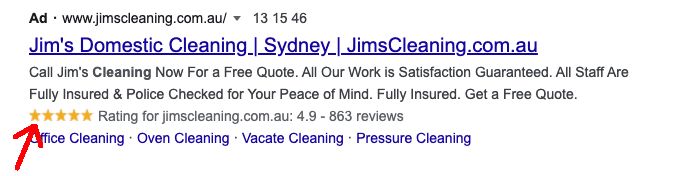
If you have created a high-quality ad, added a compelling ad text, showcased product ratings, then your potential buyer will surely click your ad, visit your site, and hopefully make a purchase.
Google Shopping Reviews
Unlike search ads that focus more on keywords, Google Shopping Ads use existing product data in your Google Merchant Center account to let Google decide when and where to show your ads. While search ads are pure text, Google Shopping Ads allow you to add product images that will entice more customers to click and buy.
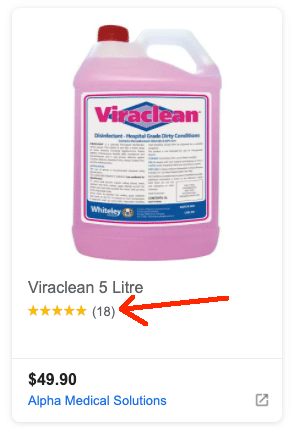
Look how great those customer review stars look in this ad. This tells you that people who have previously purchased from your store loved your product so much that they gave you 5-star reviews.
Google Customer Review Features
Google Customer Reviews have 5 main features: opt-in, survey, review badge, product ratings and seller ratings.
Google Customer Reviews Opt-In
The Opt-in feature is an offer that customers get right after checkout. Users who decides to opt in will receive an email from Google Customer Reviews, asking them to rate their buying experience with your store.

Google Customer Reviews Survey
If the customer clicks “YES, SEND ME THE SURVEY” button above, they will receive a survey that consists of questions that Google asks customers to rate your store according to their buying experience.
This is the email and the “standard” survey that your customer will receive.

Google Customer Reviews Badge

Who doesn’t want shining badges? If you enable the Reviews Badge in Google AdWords, users will easily identify your site with the Google brand. A seller rating score of 1 to 5 stars will also be displayed on your store ads. The reviews badge helps you to easily tell you customers that you really mean business. It basically adds to your store’s awesomeness. But another cool thing about the Reviews badge is that can be linked or placed to any page on your store. How cool is that?
Product Ratings
Product ratings are similar with the seller ratings the only difference is that its intended for your products. How’s the quality of your product? How was the product being shipped? Product ratings helps your customers determine which products to buy basing from the star ratings that they have which is 1 to 5.
So there will be features that you have probably enabled and usually pop ups will appear before a user to give them an option to participate in the Google customers review survey.
The pop ups usually look like this to the users or shoppers. “No, Thanks” button or the “Yes, send me the survey.” which is very common for a popup.
If the user clicks YES and chooses to participate in the survey then Google will email them a survey right after their order has arrived.
The collected review ratings that you have gained are then displayed on your Google Customer Reviews badge, Search Ads, and in Google Shopping. Search ads like the Google product listing ads or Google PLAs.
Seller Ratings
The seller ratings of your store depends on the customer reviews that you have. Google Merchant Center will use those customer reviews to aggregate scores that will appear on both Google Shopping and Search ads along with the Google Customer Review Badges.
Where Do Google AdWords Reviews Appear?
If you’re wondering where the heck Google Ads Review appears you can check these top three places to find them.
- Google Review Badge
- Merchant Center Dashboard
- Google Seller Ratings On Google Text and Shopping Ads
Requirements to Enable Google Shopping Reviews
Hold your horses! You can’t just get review stars in an instant because Google is highly organized and strict on their rules and every Shopify store owner and digital marketer knows that. There are criteria or requirements that you will need when joining the Google Customer Reviews features.
- You have to check if your country is eligible for Google Customer Reviews.
- You will need At least 50 product reviews across your store
- Then sign up in the merchant center and get approved for the feature
And last but not the least, You need to have a Product reviews feed Google accepts. Google may be strict but all for the right reasons of high-quality content and ads.
How to Enable Google Product Reviews?

Step 1: In your Google Merchant Center dashboard, go to Growth then click Manage programs, you’ll see other various programs on that part.
Step 2: Scroll to the bottom of the page then click Product Ratings. You will be directed to the Product Ratings Interest Form. Fill out this form.

Step 3: Go to your website and check how many reviews your site has, check the name, merchant ID and other details that are in the form then click submit once you’re done.
Step 4: All you have to do is wait after submitting your form. Sometimes it takes one to three days before it gets reviewed by Google.
Step 5: Once you’re reviewed you’ll be seeing a section in your Google Merchant Account to see your ratings.
Google Customer Reviews: Free Way to Get Customer Reviews for Shopify
The first method to collect Google Shopping reviews is to use Google's review collection program: Google Customer Reviews in Google Merchant Center.
Step 1: In the Google Merchant Center dashboard, go to Growth then Manage Program. Then, scroll down until you find Customer Reviews. Click Enable.

Step 2: Read the Agreement. Click “I have read and agree to this agreement.” Then click SAVE & CONTINUE.
Step 3: Copy the code below and change the Merchant ID with your own Merchant Center ID. You also need to change the “estimated delivery date” where you can add a delay so you give enough time for your customers to receive the products they have purchased from your store.
{% if first_time_accessed %}
<!– BEGIN Google Customer Reviews –>
<script src=”https://apis.google.com/js/platform.js?onload=renderOptIn” async defer></script>
<script>
window.renderOptIn = function() {
window.gapi.load(‘surveyoptin', function() {
window.gapi.surveyoptin.render(
{
“merchant_id”: 108768828,
“order_id”: “{{ order.name }}”,
“email”: “{{ order.email }}”,
“delivery_country”: “{{ shipping_address.country_code }}”,
“estimated_delivery_date”: “{{ order.created_at | date:'%s' | plus:259200 | date:'%F' }}”
});
});
}
window.___gcfg = {
lang: ‘{{ shop_locale.iso_code }}'
};
</script>
<!– END Google Customer Reviews –>
{% endif %}
Step 4: When you have edited the script with your Merchant ID and replaced the estimated delivery date, navigate to your Shopify dashboard then go to Setting > Checkout. Scroll all the way down until you find Additional Scripts. Paste the script here then click SAVE.

Step 5: Test if the script works for your Shopify store. Just copy this link and open it in your browser.
https://www.google.com/shopping/ratings/account/lookup?q=simsdirect.com.auThe Upside
- It's 100% FREE. You can choose this method whenever you have a strain budget or if you are looking for ways to cut costs.
- Easy to Set Up. One of its appealing feature is that it’s free and easy to setup. I’m sure eCommerce store owners like you are busy juggling many things in your store. And you want to work efficiently and easily get things done. If that’s the case then this method is great for you!
The Downside
- You can't import past reviews. Of course, the free program has some limitations and that include not being able to import past reviews that you worked so had to get from your past customers.
- It only requests reviews from opt-in customers. When someone purchases and go to your “Thank You” page, there is going to be a pop up that will ask customers if they want to leave a feedback. With the free program, only the people that clicked YES will receive a request to leave a review.
This means that the number of reviews you will get is going to be less than the reviews you can get if you could send requests to every single customer who purchases from your store.
- Worse customer experience. This method directly affects the buying experience of your customers. For example, the email they receive when they choose to opt-in is not branded. It's a standard Google email where they simply ask customers to rate their experience.
That is the free method to setting up Google Shopping Reviews for your Ecommerce store. You can also watch the full video tutorial here.
How to Get Review Stars in Google Shopping Ads Using Stamped.io
The only review aggregator app I recommend for collecting Shopify product reviews is Stamped.io. I use it in all my stores and across all our client's accounts. This app is really easy to install and integrates well with Shopify efficiently.
To start getting Shopify product reviews, you need to set up a Stamped.io product reviews feed straight from Stamped.io into Google Merchant Center.
Step 1: Since you have already filled out the Product Ratings Interest Form, you now have access to Product Reviews under Marketing, in your Merchant Center dashboard. You should see the status of your account which should say that your account is eligible fore Product Ratings.

Step 2: Go to Product Reviews Feeds. Click the “+” button to add a new reviews feed.
Step 3: Provide your primary feed name; you can simply use “Stamped.io.” Make sure to select “Scheduled fetch,” then click CONTINUE.
Step 4: Enter the file name of your feed. To know you feed's file name, log.in to your Stamped.io account and copy the link below and open it in your browser to access the SEO settings in Stamped.io
https://go.stamped.io/v3/#/settings/seo/product-rich-snippets
Scroll all the way down to the Google Shopping Product Reviews section and copy your XML Feed URL.

Step 5: Go back to Google Merchant Center account feed set up and paste the complete link to the File URL, while the File Name is that bit of the link that starts with “pubkey” all the way to .xml.

Step 6: Keep the default Fetch Frequency (Daily) and the Time Zone; it will not matter so much. While the Username and Password can be left as blank.
Step 7: Click CREATE FEED. And there you have it! You've successfully added a Stamped.io Product Reviews Feed in Google Merchant Center.
Once that's been imported, it will take a few minuted for Merchant Center to upload yur new feed. But you can also click FETCH NOW to fetch the feed, so you can see if there are any issues.
Since this feed is specifically made by Stamped.io, you can easily reach out to their customer support team if you encounter any issues in setting up your reviews feed. They will help you solve any issues with your feed and even make edits to your product reviews feed to make sure that is what Google needs.
Watch the full video tutorial to learn how to get review stars in Google Shopping using Stamped.io.
Stamped.io Key Features
Here are the key features of Stamped.io that will convince you to use this one for collecting customer reviews.
- One-Click setup– One of its enticing features is that its easy to setup which saves the time of eCommerce store owners who are busy all day. Collecting customer reviews doesn’t have to be hard and time-consuming. With Stamped.io automated process you can do it all by yourself.
- Mobile-optimized– In the world of eCommerce and even digital marketing, its important for your ratings or surveys to be mobile-friendly. Since according to studies about 77% of American's own a smartphone. Over 230 million U.S. consumers own smartphones. … 79% of smartphone users have made a purchase online using their mobile device in the last 6 months.
- 100% customizable – The customizable feature of Stamped.io is great since you can tailor the method of collecting reviews.
- You can choose which reviews get published- Who wants their poorly rated products or low reviews to be on the front of their business? NO ONE so with this highly convenient feature you can filter the reviews from bad to good.
- Let customers search reviews (Free-text search)- This feature allows your customers to find your store and upon seeing your store with reviews. They can learn to trust your products and follow your store.Since you’re giving them the chance to find you or know you.Also another study says that 74 percent of consumers say that positive reviews make them trust a local business more.So showing the positive reviews to your customers is another great way to increase your brand visibility.
- Multi-lingual support – Over 15 languages- If you want your Shopify store to reach a global market, then this feature will help you do that.
- Reviews on Product Listing Ad- This is so far the icing on top of the cake, your reviews on the Product listing ads will help your eCommerce store boost click-through rates and SEO which is awesome, right?
BUT UNLIKE Google Customer Reviews, you need to pay for their top-tier plan which is $199 per month to take advantage of the best features. It can be pretty pricey and usually I wouldn’t recommend getting that tier just for the reviews. It’s often for big stores.
Stamped.io FREE Version
- Basic Support
- Product Reviews
- In-email Review Requests and SMS Review Requests for Up to 50 orders
- Customization for Email Sequences, Email HTML Editor, Liquid Templating and Custom Redirect URL
- Display Product Reviews Widget, Star Ratings and Display Widgets
- Social Sharing
- Reviews Commenting
- Review Anonymously
- Advance Auto-Publish
- Product Blacklist
- SEO: Inline HTML Reviews Content, Rich Snippets Star Ratings,
- Analytics & Insights: Review Requests/Orders queue listing, UGC Conversions Tracking (sent, open, delivered, reviewed)
Stamped.io Pricing Plans
In case you’re wondering how much Stamped.io will cost you then here are the list of pricing you can check.
- Free- This is the free feature I have told you earlier. If you’re still skeptic on trying Stamped.io out then you can test the waters with this a free one.
- Basic- This is for individuals and it only costs 15 dollars per month.
- Premium- The premium is for starters in the business costs 29 dollars per month.
- Business- The Business pricing is perfect for eCommerce store owners like you who are growing their brands and it only costs 69 dollars per month.
- 5.Enterprise- While for established brands the enterprise pricing is an investment for you for just $199.
Advantages and Disadvantages of Using the Stamped.io Reviews Collection App
Advantages
- Easier to set up- You want it much easier? Then you're getting your money’s worth with the paid method. There’s a reason why most of the paid methods are always premium or better than free. Since you'll have access to much better features and methods available.
- Sent to every customer- Surveys can be sent to many customers as much as possible which is a great way to collect faster.
- Can import past reviews- Yes, you can get your past reviews and import it. With the paid method you can do this.
- Can customize with your branding- Okay, so you’re building up the reputation of your shopify store by collecting lots of customer product reviews or Google product ratings. It will help your store brand as well/ Which is a win -win situation , you can customize your branding with the reviews that you got.
Disadvantages
- Costs. The cost for the paid method may be high but if you want to invest in the numerous benefits that you’ll be getting then this method is an excellent choice for you.
Why Setting Up Google Customer Reviews is Worth Your Time
If you’re still wondering whether setting up Google Customer Reviews is worth it then here’s all of the reasons why you should do it.
1. Great for SEO and Digital Marketing efforts – Setting up Google customer reviews is essential. Why? Because since Google is a force to be reckoned with why won’t you take advantage of it’s free feature? You can build you Shopify store’s brand when you have great reviews to back your brand up.
2.Boost brand credibility– More customer reviews and great rating stars show that you’re legit in the industry. Seems people are skeptic on the internet, having brand credibility with a review badge helps them trust your brand more.
3. Add customer value – If you have set up a Google Customer Reviews on your Shopify store, it means you care about your customers opinions and shopping experience. This shows that you also want to improve on your services or products more by getting their feedback and criticisms. You can use it also as a tool to find the strength and weak points of your Ecommerce store.
Best Practices on getting Customer Reviews
Here are the best practices that you can do online when setting up your Google customer reviews:
1. Be smart when responding to offensive customer reviews online- Yes, you want to be careful on what you type. Yes, they may talk badly about your store or products but take the time to carefully construct your response that will not hurt your Ecommerce store brand.
2.You can report incorrect or offensive reviews – Yes, being on the internet can suck and even if you’re an entrepreneur. You’re bound to meet some trolls along the way. If you see a review that is plain lie then the next best thing that you can do is to report them and move on.
3. It’s all about UX design- UX design is more than just having a fast loading website and all, It’s about the customer experience on the digital sphere. Take the time to audit your Google Merchant Center to review if your ads or shopify store are missing the mark.
4.Don’t be too salesy– Alright, I understand that you have to make a sale, but avoid being too much since customers or prospects might be repelled on that part. That’s why setting up your Google customer reviews is great for you to convince your customers on checking you out.
5. Set up a strategy– Setting up Google customer reviews need to be strategic since you have to filter the bad stuff from the good ones, who are the customers to ask? What automation tools are you gonna use? There are many factors to consider as an Ecommerce store owner. Having a battle plan or a long-term plan can help you along the way.
Boost Your Ecommerce Store’s Credibility
Your reputation is your most important business asset, and you definitely want to showcase amazing reviews from your customers to tell potential consumers that they are purchasing high-quality products from a trusted seller. The Ecommerce industry has become more and more competitive and being able to collect customer feedback and ratings will definitely give your business a BIG CREDIBILITY BOOST! Not only that but it can also help your Ecommerce store have leverage and edge if you have strong social proof on your side.So you have to make sure these reviews are featured in your Google Shopping Ads.