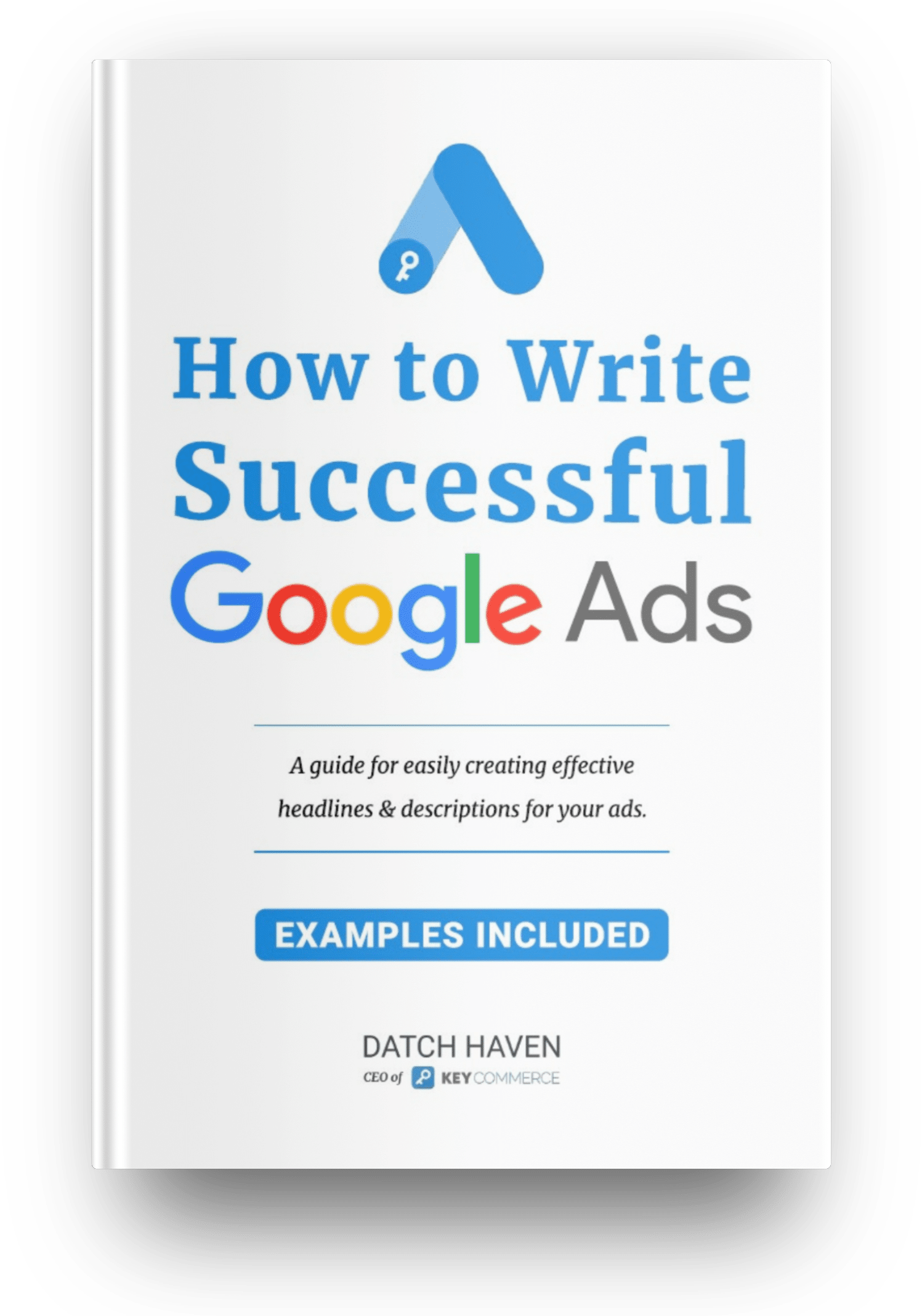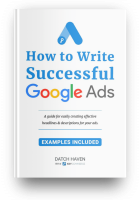How to Access the Shipping Setting in Google Merchant Center
In order to access the Shipping Settings in your Google Merchant Center, first you would start out at the dashboard and go to Settings.
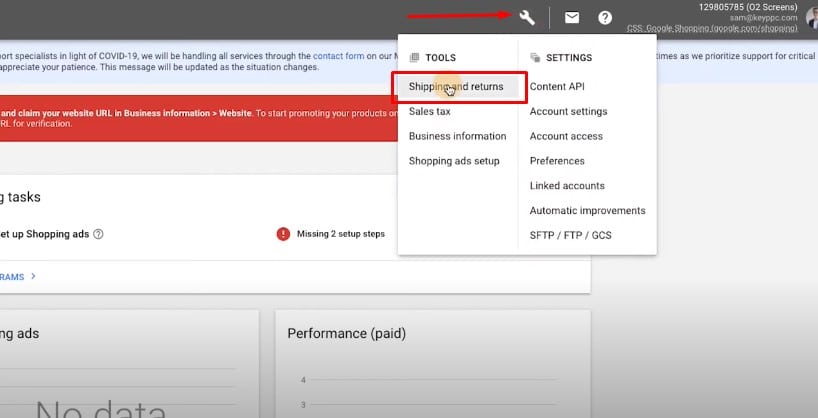
Next, you would have to select Shipping and Returns. This will take you into the Shipping Services Section where you'll be able to add shipping settings in Merchant Center for all your shipping services.
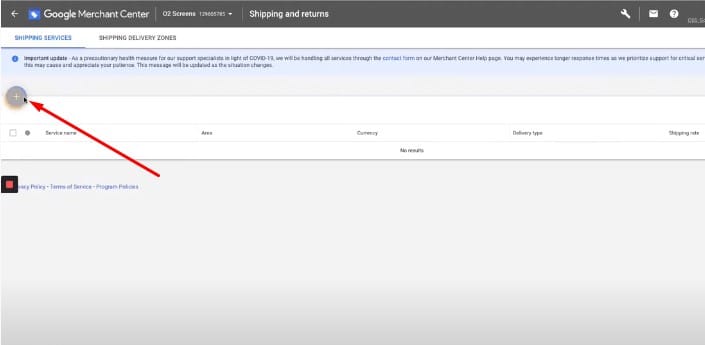
There could be many of these which you need to add, especially if you're going to charge different rates to ship to all the geographic areas that you might have to ship to.
Different types of Shipping Options and How to Add Them
By setting up Google Shopping shipping settings you will be able to set up different shipping rates based on the following criteria:
- The country you ship to
- The product label
- Postal codes, and
- Sections or States of any Country.
To keep them all straight in your thinking, just give each shipping service you set up a very distinctive name, which accurately describes the kind of service you've set up. After you've set up your shipping services, you'll have the option to go in and change them at any point in the future, when your costs might go up and you're obliged to increase the shipping rates.
Now let’s go over each type of shipping service and the step to set them up in your Google Merchant Center account.
Free Shipping – All Products
Customers love free shipping! They live for it and it entices them to add more to their cart. Therefore, the first shipping service you need to learn to set up is Free Shipping on All Products. You can do this if it's at all economically feasible for your Ecommerce business. It's a good way to encourage repeat business, as well as to attract new business. This could be one of the most advantageous Google Merchant Center shipping settings you set up, so do include it if you can.
Step 1. Click the blue “+” button to add a new service.
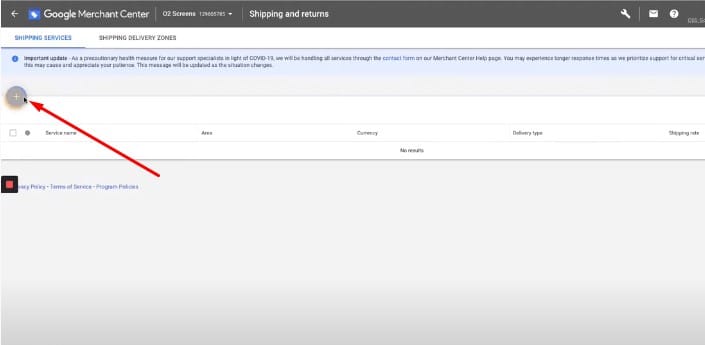
Step 2. Add the name of your shipping service and select a service area.
Whatever kind of shipping service you plan to set up, you'll have to give it a name so try to make the name descriptive of the kind of service you're providing, e.g. “Free Shipping.”
You'll also have to select a Service Area, which would be the specific country your shipping service applies to.
Step. 3 After choosing a service area, new details will populate and you need to provide the following information to proceed with the setup process.
- Delivery Time – this is the time of day which people can order by so that they qualify for the type of shipping service you're setting up, and you'll need to specify a Time Zone, which should be the where the majority of your customers are.
- Handling Time – this is how much actual handling time will elapse while you're fulfilling the order before it gets shipped out to the customer.
- Transit Time – the transit time is the Google store shipping time which elapses between when products are shipped, and when they arrive at the customer's location. If you specify somewhere between 3 and 10 days, that is generally a safe number, but you should try and be as accurate as possible with this transit time.
- Advanced Settings – this is where you would specify any special arrangements you're offering like free shipping, for example, on orders which exceed $75, or any other special arrangements you're offering.
- Shipping Rates – in the Shipping Rate Name, you would describe the kind of rates which apply, e.g. Free Shipping on All Products. Then you would specify a Fixed Rate of $0, and press Continue and then Save.
If you decide that you can only offer free shipping to certain areas, you can specify what those areas are right in your Merchant Center Settings. After you've created your Free Shipping service, you can go back into it and modify it so that the Free Shipping only applies to a specific state.
If you originally set up your shipping destination to be in Australia, you can change this and make it Destination by State or Destination by Postcodes within Australia. Maybe you only want to offer free shipping to New South Wales, and you can specify that easily in your Settings for this service. You can, of course, add multiple states in the Australia example, so that you could also have free shipping to the Northern Territory or any other state.
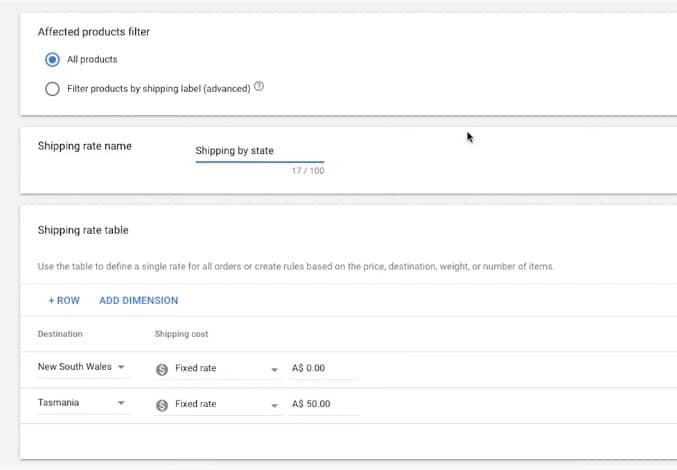
There are a great many variations which you can set up in your Google shopping shipping settings, and you can be very specific about your rate charges to different destinations. One thing you should be careful about though is to set up these shipping service rates to match whatever you have specified on your e-commerce website, so that your customers don't get surprised by being charged a rate which is not what was listed on your site.
The Appeal of Google Merchant Center Free Shipping
Another thing to keep in mind is the tremendous appeal of free shipping to your customers. Free shipping can actually generate more sales and bring more value to your customers than almost anything else. Even if you have to raise the price of your products to cover the actual shipping costs, it will be worth it in terms of customer relations, and in terms of enticing new customers.
You can make that appeal of free shipping really work for you and your store in a number of different ways. As an example, maybe your goal for one of your Google shopping campaigns is to increase the average order from $50 to $75. What you could do is to offer free shipping on all orders which are at least $75, and that might encourage some of your customers to make that one extra purchase which will take them up to the free shipping threshold. This is a great strategy, because it doesn't impact your Cost Per Acquisition on new customers, but it does increase the total value of their order, and that is what you should be aiming for. Watch the full tutorial to setting up shipping settings in Google Merchant Center here.